How2 Customize the Linux Mint17.2 appearance for the real look and feel like Mac OS X - English
|
8 years ago 4 |
Category: GUI | Appearance | File Manager | Image editing | Personal customisation ||
Difficulty: Easy | Suitable for novice users |
Type: Photo gallery |
Format: PDF download |
File size: 18.6 MB |
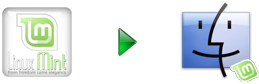
Designation:
This How To was especially tailored to suit the needs
for new Mint user those just arrived here from the Mac -
thereby they can proceed as normal as possible with the unfamiliar
Graphical User Interface of Cinnamon.
Prologue:
So, now that you made the right decision to choose Linux Mint Cinnamon
as your new Operating System: Congratulations and Welcome!
Until you will feel more comfortable with it, this little How To shall help you
to deal with your new environment and feeling more home from the beginning.
After you feel more secure you still have time to explore all the things that makes
Linux Mint so great and find your own way how you want to use it and which kind
of adjustments and settings fits to you at best.
Situation:
You have just arrived on Linux Mint Cinnamon and now you have
to deal with a lot of new things, like unknown applications,
new order on the file system, organizing your stuff and other circumstances.
In addition, you feel blocked up something through the desktop environment and
can not thus operate effectively as usual, because:
When you have been a long time Mac user -
you are very used to :
Initiate actions from the dock
or from the upper main menu bar of Finder
and so you find yourself often with moving the mouse
to the middle lower area of your desktop - but there is nothing -
accordingly you miss your dock too much.
The same story with the upper main menu bar.
The next sore point is the behavior of the file manager,
you are shocked in a serious way when you have to realize
that the option for a "view in columns" is not available anymore.
Then the appearance at all.
The choice of colors is not that bad -
but also not charming enough for not to change it.
The same story with the desktop wallpaper, probably you will prefer your own.
Even the window buttons are reversed left to right -
and so is your mouse pointer too often at the wrong place for window actions.
You also would like to change the icons for folders and devices, "maclike" -
but you do not know how to do it the way for that they will appear amazing and clear.
Do not worry about all these.
This little tutorial will show you the solution for all these little annoyances.
No matter if you do like the result of the adjustments and settings made after this
little training course or not:
At least
you will have learned a bit about how to setup the appearances on Cinnamon Rafaela,
there are a lot of (new) features inside, which you may not find easily.
We will start here - with the default settings after installing Linux Mint Cinnamon 17.2 :
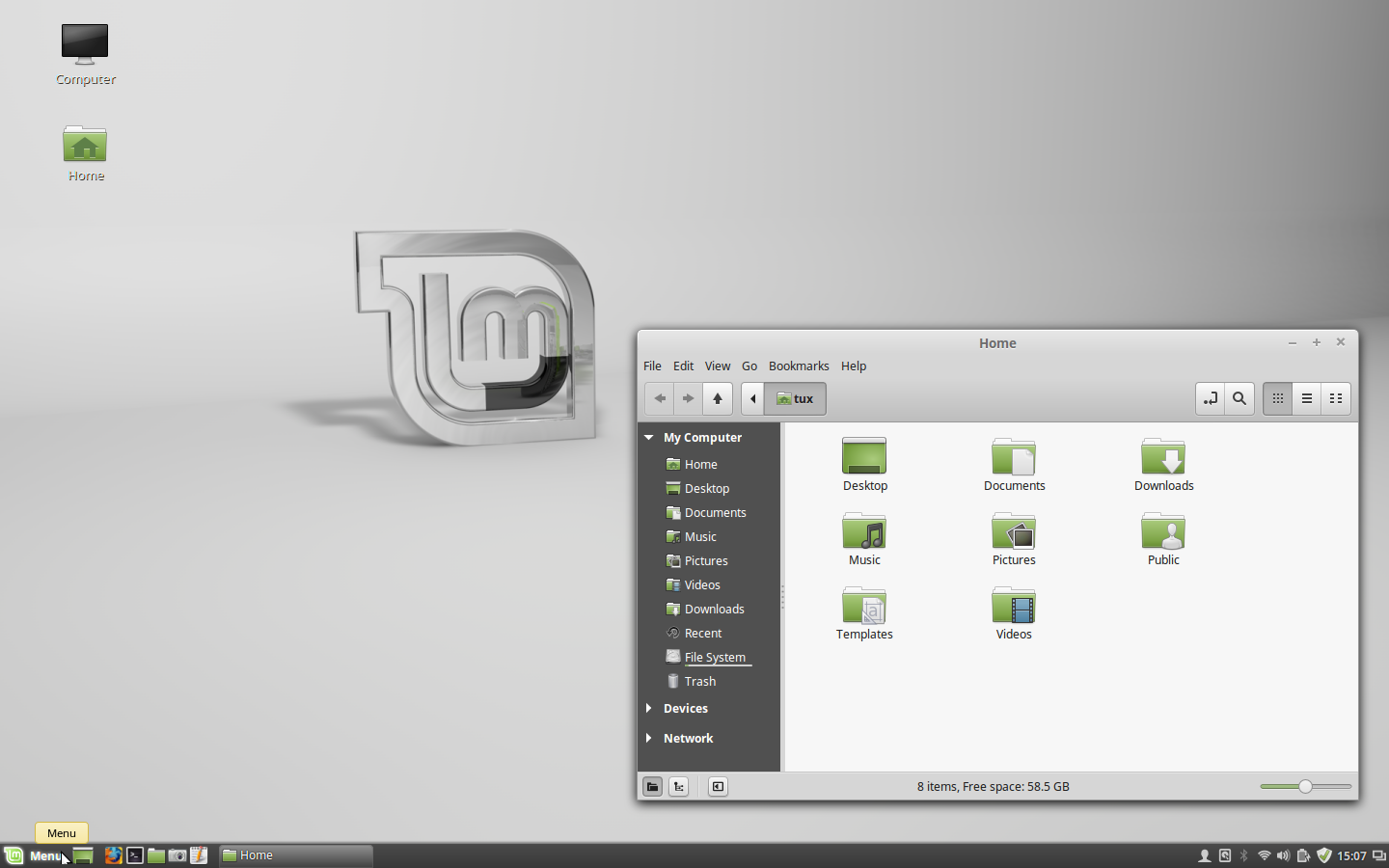
Here is the goal:
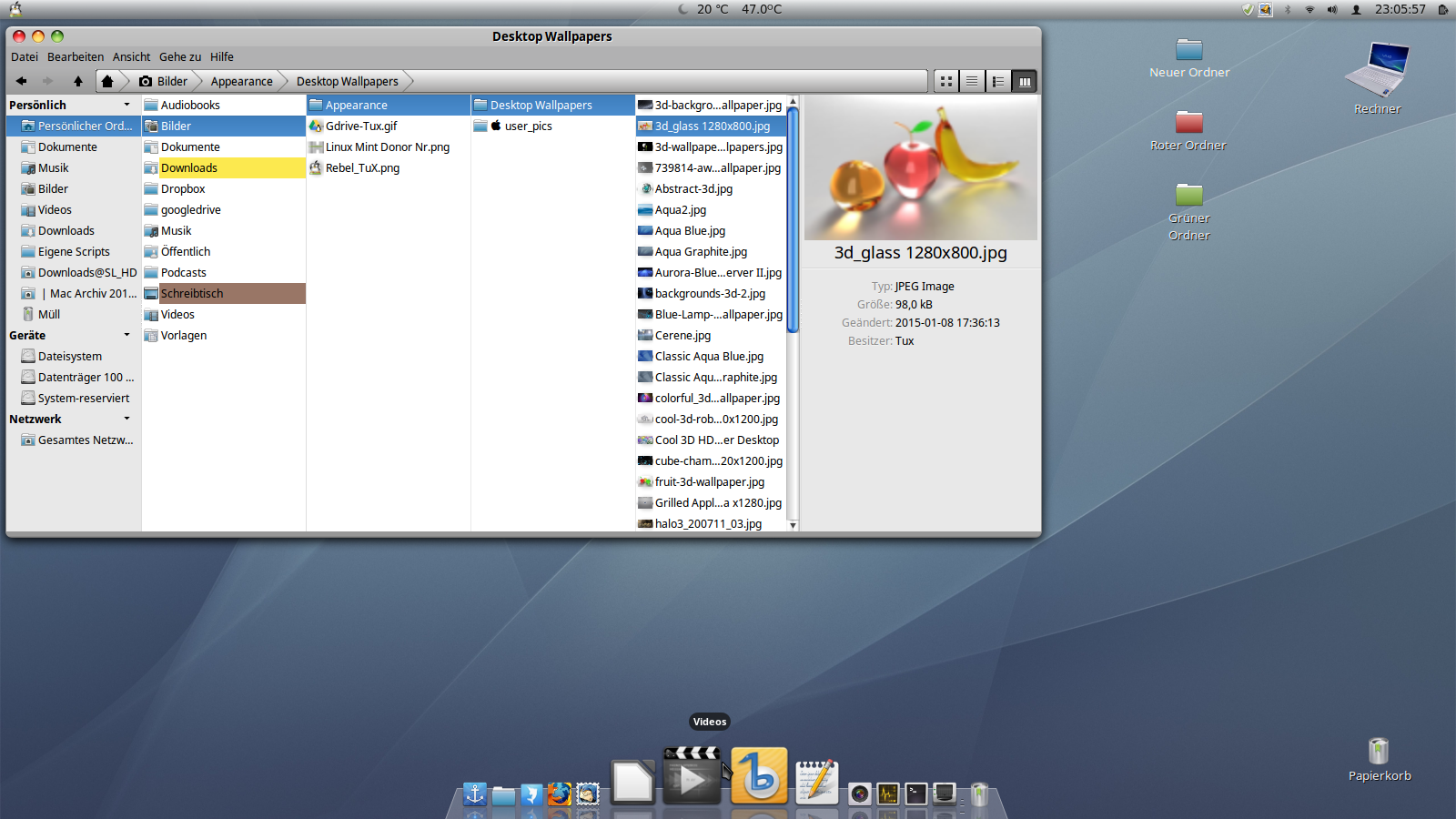
The icons themselves also need definitely really a serious treatment:
![]()
During the final stage we will have some sort of "Aqua/Tiger mix".
The default file manager window will behave similar to the Finder of Mac OS Classic.
For the possibility of representation as a view in columns -
we need an extra File Manager *, which behaves much like the OS X Finder.
Table of Contents / overview
Prologue
Configure and customize the Cinnamon System Settings
Modify and customize the panel
Customize „Files“ - the default File manager
Install a dock
Download Additional Themes
Download Additional Desktop Wallpapers
Creating a file storage at a particular location (Folder: „Appearance“)
Create subfolders in „Appearance“
Customizing the desktop background with the downloaded files (Wallpaper)
Customizing the appearance with the downloaded files (Themes)
Activate the newly installed themes
Installation of an Additional File Manager
Create/Use own icons and install them
Replace the icon for the computer with the created icon
Replace the icon for an application with an own icon
Epilogue
Since this manual is too extensive for a HTML version
it is instead available as a PDF download:
You can download it here:
(click on the PDF icon) ------> ![]()
Comments
@MagicMint again - and all interested readers ..
Actually - if the themes are in "/home/USERNAME/.themes"
they will be available for the specific user only -
if they are stored in " /usr/share/themes"
they will be available for all users on the Computer
this is also a little difference, btw ... ;-)
@Rebel450: The real difference is that as a novice he shouldn’t mess around in any subdirectories of /usr which are all system, i.e. installation folders controlled by the package management (generally speaking, any manual change here lasts until the next release upgrade only), whereas any user is in full control of his own home folder (which he could preserve through system upgrades).
There, he’s free to mess up things even when he’s not aware of not seeing folders which are not to be seen ;-)
@MagicMint:
Interesting.
The folder: /.themes does not exist before “System Preference ‘Themes’"
was selected once.
Cinnamon seems to copy them anyway to:
/home/tux/.themes
("tux" is the user here)
But:
Actually you are right;
it is working also that way and so there are 2 possibilities to place
the themes:
1. as per description of this How2 &
2. the way MagicMint prefers =
(into the INVISIBLE .themes folder inside the specific users home directory)
(And I dont know which way is more dangerous for a novice user;
copy into themes - or let him click between the invisible files ...)
@Rebel450: “System Preference ‘Themes’ does not recognize an additional theme, if it is not in: /usr/share/themes” — Are you sure about this ? I had no problems to install your themes from ~/.themes at all. The folders installed there are the subfolders containing the three themes though, not “Alien-Themes”. The Themes Preferences panel did find them as usual, and Cinnamon did not complain about them.
@MagicMint:
"~/.themes on a per-user basis" = agreed so far
but unfortunately the System Preference "Themes" does not recognize an
additional theme, if it is not in: /usr/share/themes .
In this case these so called "Alien-Themes" were earlier in the repos,
aside from "MacLin" & "Mbuntu for Mint" - these both were available through an installation of the whole transform package only;
I did extract them from there. These both dont cause problems with the features of Cinnamon, e.g. no interference with the colored folder option;
others does have a lot of incompatibilities and so I removed them and I do also not recommend another constellation with external theme packages,
believe me - I've tested it in great detail ... = ;-)
A side note: I wouldn’t install “alien” packages which don’t come from the repositories into /usr/share/themes unless absolutely necessary. They should rather go to ~/.themes on a per-user basis.
Thanks @MagicMint this makes all the difference :-D
Seriously though, I think this Tutorial can be used by anyone wanting to make the GUI look like many different OS and Desktops. Except the coolest of them all, Enlightenment.
@Hammer459: Did you notice the left upper corner of his panel ? I think that makes the whole difference ;-)
I used to wonder too why people hang on old habits like this, but in the meantime, I came to admit that actually there are persons who never get comfortable with something different from their first (and only) system. So the tutorial above is a good appetizer for the PDF manual at least, and a visually appealing one. It’s a fact that there are few such detailed guides out there, ’cause nobody likes to do that tedious work ;-)
@Hammer459:
wait until you see my KDE plasma :-)
you will be too shocked - I guess :-)
already I know how much you love GUI adjustments and how much it means to you ;-)
and btw especially YOU should know:
UNIX is the mother of all Operating Systems - still.
(=pay back for "inferior OS" ) :-~
Apart from the fact that I find it hard to fathom why you want Mint to look like an inferior OS (insert crazy laugh), I must say the Tutorial as such seems good with a good description of purpose and a brief description of work. Then the larger portion in a PDF for download.