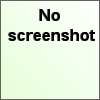onedrive
Latest reviews
works great, if your looking for the GUI for here is the link. https://itsfoss.com/onedriver
Performs well for me. I only use OneDrive for work, so it helps with not having to use Windows or the OneDrive website.
Took me a few to figure out how to copy the response uri after typing onedrive --synchronize, but once I cracked that nut everything went smoothly. With outstanding support for Microsoft cloud apps like this, why would I ever consider going back to Windows?
Awesome app. Install , then open terminal and type "onedrive --synchronize". Use the link and type the output after you login. Done..
Not autorize me (error code 70000). Use OneDriver GUI tool instead, it works for me well. Just add ppa repository ppa:jstaf/onedriver for Linux Mint 20.x
I couldn't successfully authorize the app, instead receiving error code 70000 (invalid_grant)
Personnaly, it doesn't work on my linux mint. I recommand this tutorial which perfectly works : https://www.fosslinux.com/8835/how-to-sync-microsoft-onedrive-with-linux.htm
Please be careful: There is a OneDrive-Client by skilion - this one obviously -, which is discontinued. If you're like me and don't use software no one has an eye on, I recommend a fork of this client by abraunegg (with the same name) which you can find via GitHub. If you want to check all of this, just search for skilion, abraunegg and onedrive. There's one small downside though: You'll have to compile the source code (choose the Ubuntu Version your Mint Version is based on, so Bionic for Mint 19). The instructions for compiling are great, you don't have to be an expert (if you can live with entering commands you don't fully understand, which is always a risk, but not in this case, IMHO). So 2 stars for skilion and 5 for abraunegg.
EDIT: Thanks ingram and Celticjam - the author's instructions aren't intuitive! For anyone looking yo use this, you need to install, then type
After installing the application you must run it at least once from the terminal to authorize it. You will be asked to open a specific link using your web browser where you will have to login into your Microsoft Account and give the application the permission to access your files. After giving the permission, you will be redirected to a blank page. Copy the URI of the blank page into the application. Works fine on Mint 19.3 Cinnamon
AnotherHobbyist, Instructions are found on the vendor's website. Copy the code into terminal and you'll get referred to the sign in page of onedrive. Sign in then copy the url you get when you access ondrive in your browser and paste into terminal. It should start to sync. Mine is syncing now and all looks good. Not sure if I can schedule a sync or have it autosaved and sync. Will check when it finishes.