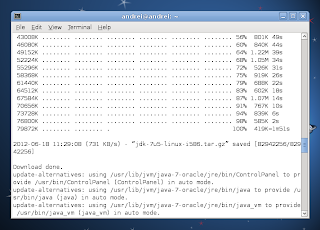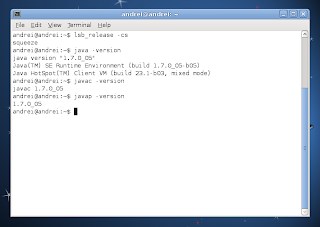Install JAVA in Ubuntu/Debian based Linux
|
10 years ago -2 |
Install Oracle Java 7 in Ubuntu or Linux Mint via PPA
Important: Ubuntu 13.10 and older versions are no longer supported by Canonical: there will be no security updates and they don't allow uploading new packages to Launchpad PPAs!
sudo add-apt-repository ppa:webupd8team/java
sudo apt-get update
sudo apt-get install oracle-java7-installer
After the installation finishes, if you wish to see if it was successful, you can run the following command:
java -version
It should return something like this:
java version "1.7.0_76"
Java(TM) SE Runtime Environment (build 1.7.0_76-b13)
Java HotSpot(TM) 64-Bit Server VM (build 24.76-b04, mixed mode)
If for some reason, the Java version in use is not 1.7.0, you can try to run the following command:
sudo update-java-alternatives -s java-7-oracle
echo oracle-java7-installer shared/accepted-oracle-license-v1-1 select true | sudo /usr/bin/debconf-set-selections
Setting Java environment variables
To automatically set up the Java 7 environment variables, you can install the following package:
sudo apt-get install oracle-java7-set-default
If you've already installed oracle-java6-set-default or oracle-java8-set-default, they will be automatically removed when installing oracle-java7-set-default (and the environment variables will be set for Oracle Java 7 instead).
Removing Oracle Java 7
sudo apt-get remove oracle-java7-installer
Install Oracle Java 7 (JDK7 and JRE7) in Debian
To add the WebUpd8 Oracle Java PPA repository to the Software Sources in Debian (tested on Debian Squeeze, but it should work with any Debian version), use the following commands:su - echo "deb http://ppa.launchpad.net/webupd8team/java/ubuntu precise main" | tee /etc/apt/sources.list.d/webupd8team-java.list echo "deb-src http://ppa.launchpad.net/webupd8team/java/ubuntu precise main" | tee -a /etc/apt/sources.list.d/webupd8team-java.list apt-key adv --keyserver hkp://keyserver.ubuntu.com:80 --recv-keys EEA14886 apt-get update apt-get install oracle-java7-installer exit
Crunchbang users: it seems Crunchbang has an old Oracle Java 7 Installer in its repositories and because it uses a higher priority, trying to install the package from our PPA doesn't work and instead you get the old version from Crunchbang (7u7). To force the installation of the latest version, use the following command (example for Oracle JDK 7u76, replace "7u76" with the latest JDK version):
apt-get install oracle-java7-installer=7u76-0~webupd8~1Alternatively, you can give the WebUpd8 Java PPA a priority higher than 1001.
And that's it, Oracle Java 7 (both JDK7 and JRE7) should now be installed and you should receive automatic updates with future Oracle Java 7 versions, under Debian.
echo oracle-java7-installer shared/accepted-oracle-license-v1-1 select true | sudo /usr/bin/debconf-set-selections
Setting Java environment variables
To automatically set up the Java 7 environment variables, you can install the following package:
sudo apt-get install oracle-java7-set-default
If you've already installed oracle-java6-set-default or oracle-java8-set-default, they will be automatically removed when installing oracle-java7-set-default (and the environment variables will be set for Oracle Java 7 instead).
Comments
There are more tutorials about installing Java than Java versions in the wild…
You can download the jdk tar.gz from oracle and use this script to install it. The advantage is, you don't have to download the same version again and again to install it in other devices i.e you will be able to use the same downloaded archive to install it in everywhere.