VISUAL GUIDE: Install Musique on a computer running Linux Mint 17.2
|
10 years ago 3 |
Content
How to install Musique on a computer running Linux Mint 17.2 "Rafaela" - Cinnamon (64-bit).
Musique is a lightweight and easy to use Music Player.
--------------------------------------------------------------------------------------------------------------------------------------------------------------
1). Simple and safe installation of latest stable version (Musique Rev 1.1-2.1):
Musique Rev 1.1-2.1 was released over two years ago, on the 3rd Feb 2013.
Install using Linux Mint Software Manager:
- Left Click on Menu - Administration - Software Manager
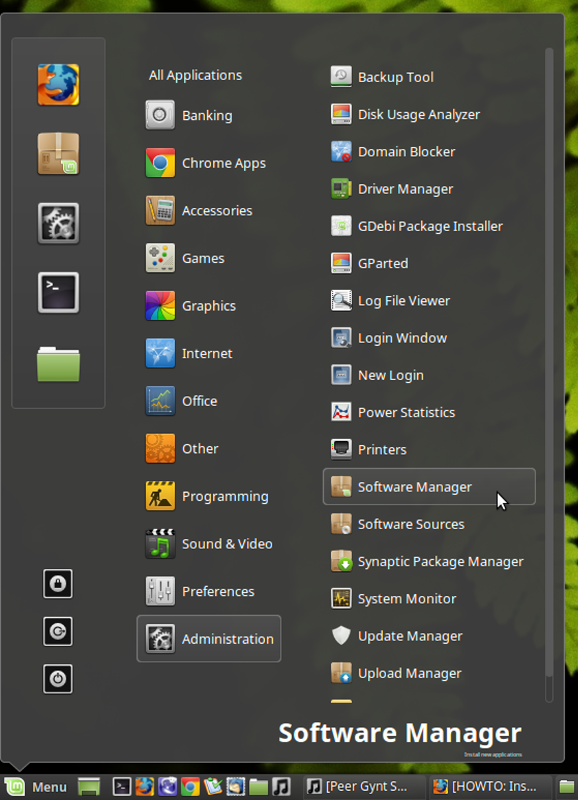
- Enter your Password and Click on the OK button
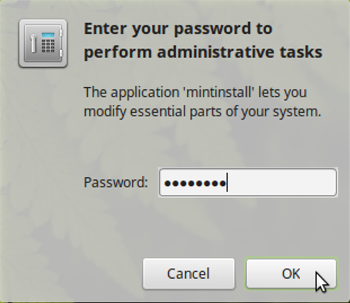
- Type Musique into the search box and then click Enter on your keyboard
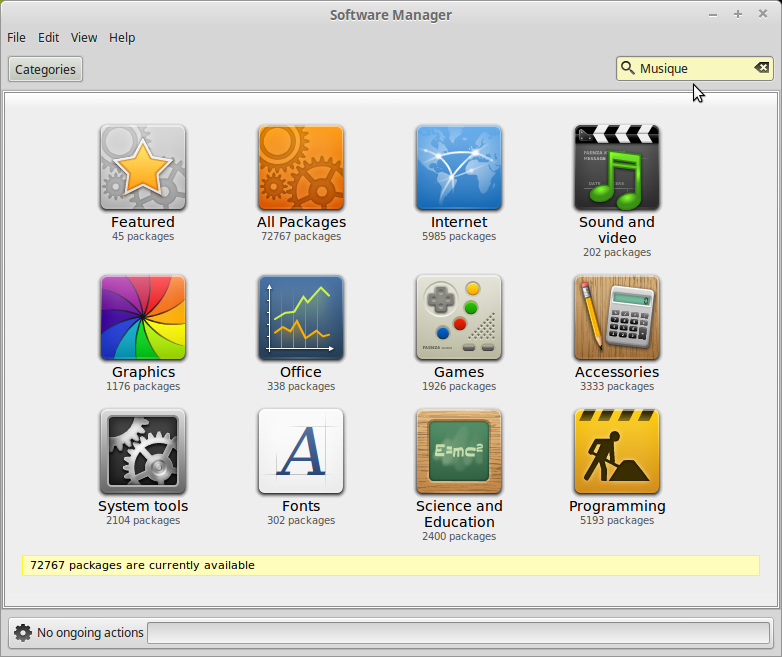
- The Musique Software Manager screen will open up. As you can see the stable version of Musique, available for download from the Linux Mint repositories is Rev 1.1-2.1.
- If you are happy to go ahead with this safe installation of Musique Rev 1.1-2.1 (which was released by Musique on the 3rd Feb 2013, Left Click on the Install button.
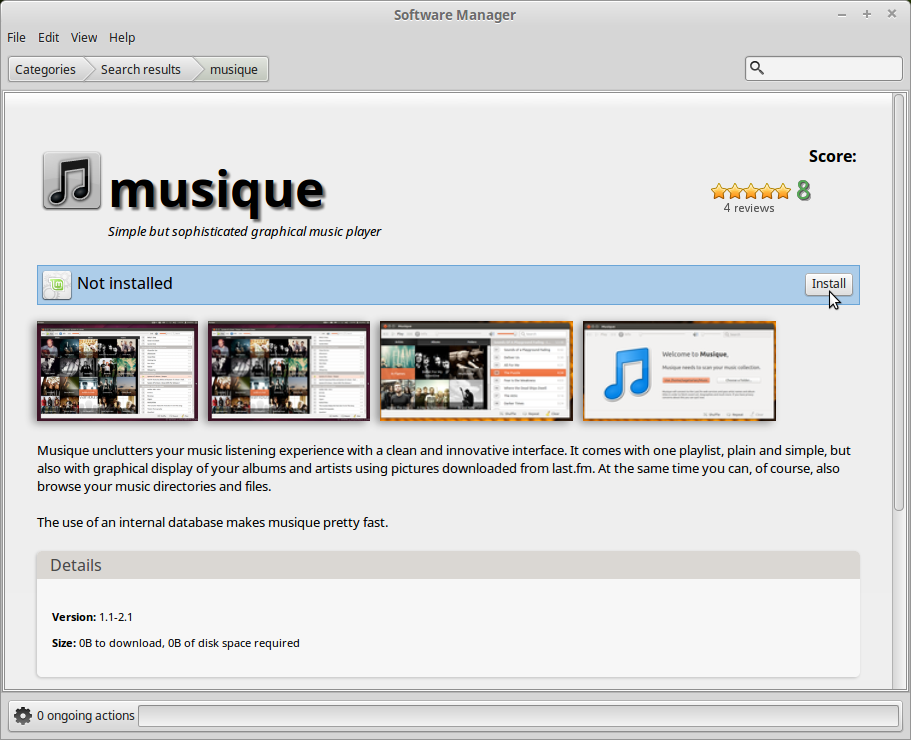
- Once Musique Rev 1.1-2.1 has been installed, you will see the following message:
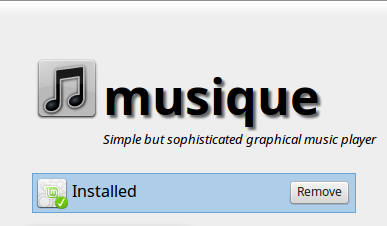
---------------------------------------------------------------------------------------------------------------------------------------------------------------
2). Slightly more complicated installation of latest version (Musique Rev. 1.4)
- Install at your own risk:
Musique Rev 1.4 is the latest revision of this software and was released on the 12th Nov 2014.
Installing this revision involves downloading a Debian Package musique64.deb from http://flavio.tordini.org/musique and then installing it using the GDebi Package Installer.
You need to be careful whenever you use .deb files from external sources (like http://flavio.tordini.org/musique )
If you are new to Linux and are unfamiliar with the risks involved in using external .deb files, read the following Tip Sheet before you proceed:
Avoid 10 fatal mistakes in Linux Mint and Ubuntu (Easy Linux Tips Project):
- Tip #1). Be very careful with external repositories (like PPA's) and with external .deb files https://sites.google.com/site/easylinuxtipsproject/fatalmistakes
I have Musique 1.4 installed on my computer.
If you have done your due diligence and are happy to accept the risks involved in using an external .deb file follow the instructions below to install Musique Rev. 1.4.
---------------------------------------------------------------------------------------------------------------------------------------------------------------
2a). Determine if you are running 64bit or 32bit Linux Mint on your computer.
Before proceeding any further, you need to know if you are running 64bit or 32bit "Linux Mint" on your computer.
Most people know the answer to this question if they are working on their own computer. However, you might be helping a friend install Musique on their computer and need to check which variety of Linux Mint is installed on their computer (64bit or 32bit):
- Left Click on Menu - Preferences - System Info and read the Operating System information on the top line of of the System Info window which opens up.
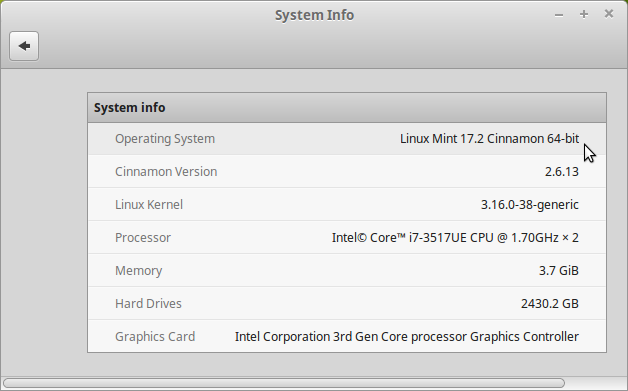
- More details on this subject: How can I check if my computer is running on a 64 bit processor and running 64 bit OS or 32 bit operating system?
---------------------------------------------------------------------------------------------------------------------------------------------------------------
2b). Using Firefox:
i). Visit http://flavio.tordini.org/musique and click on either the 32bit or the 64bit "Debian & Ubuntu" button to download Musique (Rev 1.4).
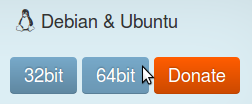
ii). Select the Open With button and then click on the OK button to open the musique64.deb file (that you have just downloaded) with the Gdebi Package Installer.
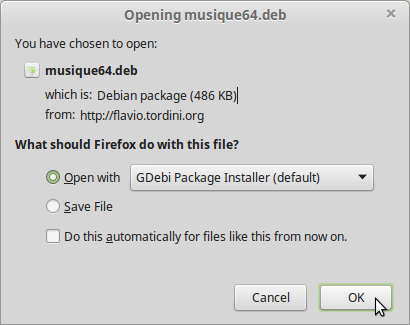
iii). Close the warning message about An older version is available in a software channel.
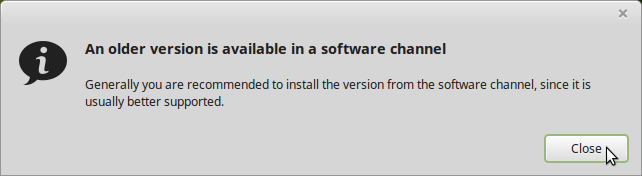
iv). Click on the Install Package button.
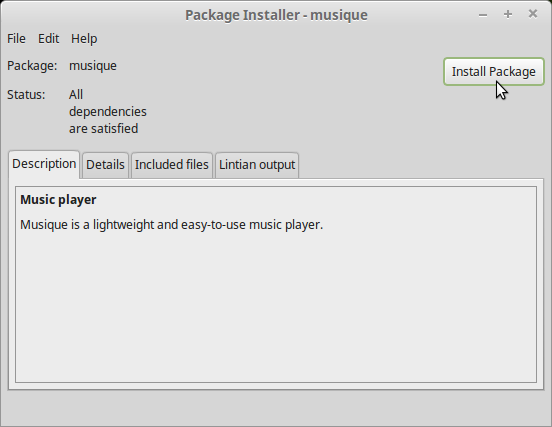
v). You will have to enter your Password.
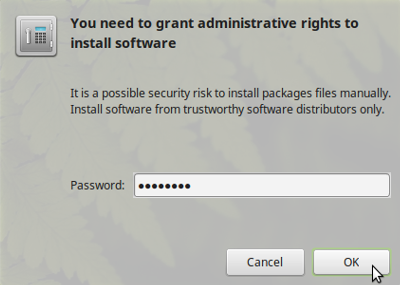
vi). Musique Rev 1.4 will now start to install.
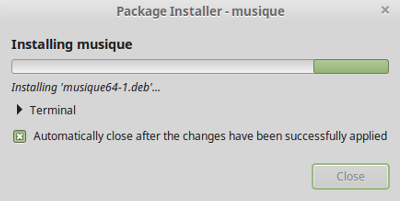
vii). You will know that Musique Rev 1.4 has been installed, because the Package Installer - musique window will now have two buttons asking if you want to Reinstall Package or Remove Package.
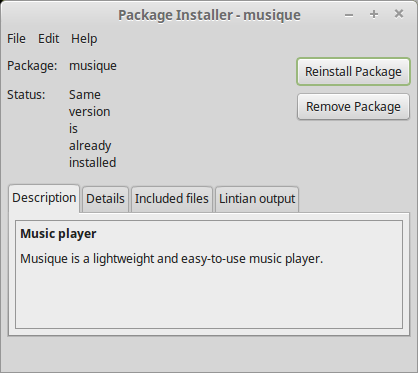
viii). It is safe to close out the Package Installer - musique window at this stage.
You can reboot the computer (if you feel the need).
---------------------------------------------------------------------------------------------------------------------------------------------------------------
2c). Using Google Chrome:
i). Visit http://flavio.tordini.org/musique and click on 64 bit Debian & Ubuntu button to download Musique (Rev 1.4).
ii). A warning message will open up in the bottom left hand corner of your screen, telling you:
This kind of file can harm your computer. Do you want to keep musique64.deb anyway?
Click on the Keep button.
iii). A button in the bottom left hand corner of the Chrome window, will throb green whilst musique64.deb downloads.
iv). Once the pulsating green light finishes, click on the musique64.deb button in the bottom left hand corner of the Chrome window.
v). The Package Installer will now start to install Musique.
You will know that the installation is complete when you see the window below, complete with the following buttons:
- Reinstall Package
- Remove Package
vi). Close out the Package Installer – Musique window.
vii). Reboot the computer (if you feel the need).
---------------------------------------------------------------------------------------------------------------------------------------------------------------
Reference:
Comments
Very detailed now, thanks !!!
The good formatting helps reading fast and find the way.