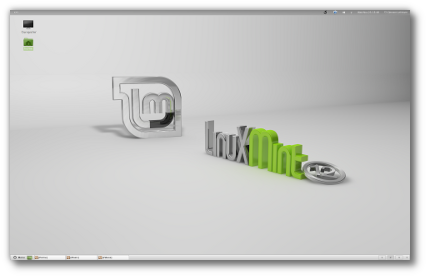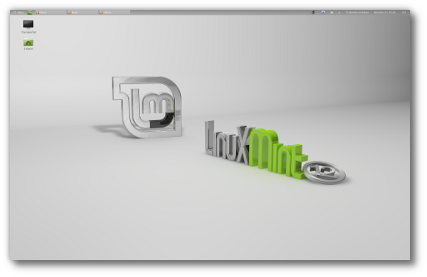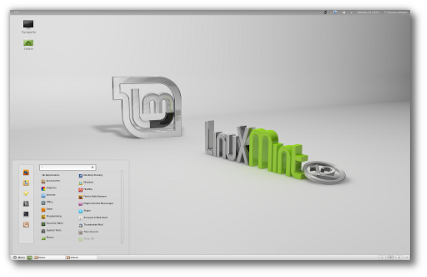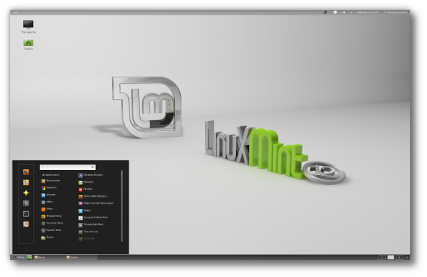Linux Mint 12 Tips and Tricks
|
14 years ago 59 |
Table of Contents
General:
Gnome 3 / MGSE:
- Switch to a single top panel
- Switch to a black panel, menu and window list (like in the RC)
- Quickly preview files without opening them
- Restart Gnome Shell when needed
- Debug Gnome Shell (for developers or to troubleshoot)
- Run Gnome Shell in Virtualbox (for testers and reviewers)
MATE:
- Install MATE from the CD edition
- Workaround for a disappearing MATE panel
- Workaround for 100% CPU usage
General
Information about DuckDuckGo
To familiarize yourself with DuckDuckGo and understand why it's the default search engine in Linux Mint 12, please read this blog announcement.
Gnome 3 / MGSE
Switch to a single top panel
By default, Linux Mint 12 features a top and a bottom panel:
If you're used to a single top panel, you can remove the bottom panel and have the menu and window list placed at the top:
First, disable the bottom panel:
- From the menu, launch the "Advanced Settings" tool
- Select "Shell Extensions"
- Find "Bottom Panel Extension" and disable it
Then, restart Gnome Shell, for the menu and window list to reload:
- Press "Alt F2"
- Type "r" and press "Enter"
Switch to a black panel, menu and window list (like in the RC)
Linux Mint 12 features two new themes: Mint-Z and Mint-Z-Dark.
Mint-Z looks like previous Linux Mint releases. It comes with a grey menu, window list and bottom panel:
Mint-Z-Black looks like the RC release of Linux Mint 12 and features a black menu, window list and bottom panel.
To choose between them or to apply other themes:
- Launch the "Advanced Settings" tool from the menu
- Click on "Theme"
- Change the value for "Shell Theme" to the theme of your choice
Quickly preview files without opening them
Linux Mint 12 features "Sushi", a file previewer for Nautilus.
When you're browsing directories in the file manager, select a file and press the "space" key to preview it.
Sushi can preview all sorts of files and contents: Pictures, music, videos, documents, pdfs...etc.
Restart Gnome Shell when needed
Gnome 3, Gnome Shell and MGSE are brand new technologies. They will mature with time and gain in functionality and stability.
If Gnome starts to act slow, or if it crashes on you, be aware that you can restart it without closing your windows or logging out.
Simply do the following to restart Gnome Shell:
- Press "Alt F2"
- Type "r"
- Press "Enter"
Debug Gnome Shell (for developers or to troubleshoot)
If you want to debug Gnome Shell or run it from the console:
- Switch to the console using "Ctrl Alt F1"
- Type "w" to find your display (usually it's :0.0)
- Export your display (usually with "export DISPLAY=:0.0")
- Restart gnome shell from the console by typing "gnome-shell --replace"
- Go back to your display using "Ctrl Alt F7"
Run Gnome Shell in Virtualbox (for testers and reviewers)
Linux Mint 12 comes with the Virtualbox guest additions pre-installed, so it's possible to run the live session with Gnome Shell and MGSE.
Make sure to configure your virtual machine as follows:
- Go to Machine->Settings->Display
- Give the virtual machine as much Memory Video as possible.
- Tick the checkbox "Enable 3D Acceleration"
Without 3D acceleration your virtual session will run in Fallback mode. If your settings are correct it will run with Gnome Shell and MGSE.
MATE
Install MATE from the CD Edition
To install MATE simply install the package "mint-meta-mate".
Workaround for a disappearing MATE panel
Many themes aren't compatible with MATE yet. If the MATE panel doesn't appear when you log in, simply change the theme. The following themes are known to work well with MATE:
- Mint-Z-Mate
- Carbon
Workaround for 100% CPU usage
Many themes aren't compatible with MATE yet. If you find MATE anormally slow and your CPU reaches 100% very often, try to change the theme. The following themes are known to work well with MATE:
- Mint-Z-Mate
- Carbon
Comments
Simple and useful...
Excellent tips. Thanks!
I'm so happy with Gnome 3 that I ditched the bottom panel & the mint Menu. It's like having a super fast whole-screen menu, with a bang on the top left. @BigBaaadBob: you can switch workspaces pretty easyly with... one mouse click.
Great article, thank you for your input and instruction!
Disabling the bottom pannel causes the workspace switcher to arrange workspaces vertically (you have to CTRL+ALT+UP/DOWN to move between them). How can I arrange them horizontally again (CTRL+ALT+LEFT/RIGHT) while still having only the top pannel?
MATE, then.
OK, I'm using a live Mint12 DVD (from LXF).
I'm intrigued that mint-meta-mate is not a "featured" application in the SoftMan.
(Maybe this answers it's own question?)
I try SoftMan, mint-meta-mate, install.
It seems to read something, according to progress bar, but then stops silent.
I re-check for mint-meta-mate in SoftMan, it confirms not installed.
That's less than useful.
So, sudo apt-get install mint-meta-mate
Lots of 404s at the end of instal (after cluttering my live memory with other stuff that might be useless. Why not check first?)
So, sudo apt-get install mint-meta-mate --fix-missing
no luck, again.
sudo apt-get update
(which luckily doesn't crash for lack of space, this being a 'live' system)
repeat sudo apt-get install mint-meta-mate --fix-missing
ah, there it is at last.
Clearly suitable for a beginner, someone who might be trying out Linux. (sarcasm).
And, once again, I see if I can "group windows" in "window list" dock.
let's see, after a lot of trial & error seeking & guessing
Configuration
schema
apps
window-list applet
prefs
group-windows
"currently... can't be edited"
(Bah!) I've been had again. A learning experience of sorts. (The "don't bother" sort.) Thanks for wasting most of my time.
But also, this "Configuratin" database tree is obscure, horrible to navigate, like mucrosoft, divorced from the actual appearance.
(Is this core app written by a mucrosoft refugee?)
Takes an age to find where to go. There are better ways to do this.
I devoutly hope all this is not the shape of the future.
Where is the convenient, intuitive (& functional) point-of-use adjustment available on LX & elsewhere?
OK, I'm using a live Mint12 DVD (from LXF).
I try SoftMan, mint-meta-mate, install.
It seems to read something according to progress bar, but then stops silent.
I re-check for mint-meta-mate in SoftMan, it still says not installed.
That's less than useful.
Secondly, I'm intrigued that mint-meta-mate is not a "featured" application in the SoftMan.
(Maybe this answers it's own question?)
The style of this page /tutorial/view/685 is a bit sparse.
I found myself wondering "MATE - what IS it?". Yes, it's probably obvious to the writer, but I felt the need to look up elsewhere to find that it's the gui user interface, and tweaks thereof. Maybe I'm a bit slow, or I should understand this from the aether?
I see here "Restart Gnome Shell when needed". I understand that MATE is considered posssibly unstable. So where is the "restart MATE when needed"?
I like to have just the one window-list entry for all Firefox, say, which expands on click. I just HATE to have a mish-mash of repeat windows on the 'dock', which gradually vanish into squashed obscurity as more entries are added.
In a sensible system, I could just right-click on the panel (at point of use), and set one-entry-per-program as an option.
As it is with 'my' Mint12 live, I can't find how to do that.
Not very intuitive or useful. I'm unhappy. Flame.
Gnome 3 and MATE are a disappointment. All the of the really fun cosmetic programs (Emerald, Compiz) don't work or don't work well. My biggest complaint is the fact that there is no way to at least emulate these programs. I wish I would not have deleted my LM11 iso.
While I'm sure these troubleshooters are going to be useful to some, they are straying away from all that made linux a fun and exciting experience.
Bring back emerald! Or show me a similar program that works! Clutter is useless, and Compiz does not work (when activated, it removes the panels in gnome 3, and in MATE it does not stay affixed permanently, even when forced as a startup program).
little tip for netbook users who find many fixed-size dialogs too big to read and interact with at lower edge: menu > advanced settings > fonts ...
change text scaling to 0.9 and all fonts to size 10. additionally, switch to single top panel as described in the article. this helps.
note to webmaster: it's bad policy to send user's password in the registration confirmation email. 1. this reveals password or password pattern in potential cleartext or to untrusted handler (gmail), 2. if wrong email is accidentally given, gives your credentials to wrong recipient.
I have changed the theme of MATE to 'Mint-Z-Mate', but CPU usage is still very high (about 60%) even if when PC is idle.
I hope Mint Team would fix MATE's issues as soon as possible.
I think it was too early to release Lisa as Mint 12 Stable Release.
Is there any way to directly add quick shortcut in Menubar?
This is indeed very nice edition of GNOME3 based distro, Just because it's less annoying.
I have been testing Linux Mint 11, and I was eager to try version 12. Initially I was in despair when I could not create in v12 the aesthetic and functional desktop I had enjoyed in v11. When I discovered how to access MATE, I was greatly relieved; beforehand, I had almost decided to abandon v12. Thank you for producing an excellent OS, and I trust you will continue to give users a choice of desktops. In particular, I favor the Gnome2 approach embodied in MATE, and I look forward to future updates that will address compatibility and stability issues.
Thanks, Clem. Very useful information for a returning penguin chick (as in "child", not "girl").
Thankyou for the ongoing help I truly appreciate your devotion. Lisa is looking lovely by the way, cant wait til all the bugs are fixed she's beautiful!
Posting this here in case someone gets the same problem...
I ended up changing the theme, and MATE became unresponsive (logged into a gray screen @ 100% CPU). Anyway, to be able to log back in to change the theme back to Mint-Z-Mate, i deleted all MATE related config files in the home folder from a TTY console.
With this command:
$ rm -r ~/.mate2_private ~/.config/mate-session ~/.mateconf ~/.mateconfd ~/.mate2
Then after logging in to the default MATE/Mint setup, restart the panel once (if its still using 100% cpu):
$ killall mate-panel
And everything should be working again. Other than the theme problems... MATE is just how i like my desktop. Thanks for the release, very awesome.
I run GNOME 3 MSGE, with only the the top panel. works fie for me. uninstalled MATE completely, not stale enough, and no step into the future. for me GNOME 3 MSGE works fine and I get my work done on it like before.
Very useful and helpful article! Many thanks!
I would like to see here a chapter about how to get a classic GNOME desktop with the GNOME Shell Extensions (Reflection, WindowList, Dock Panel) as described on the Linux Mint Forums: Get classic Mint desktop in Gnome shell.
Posted in Ubuntu Forums 11-23-11
Soon and very soon...
Nice with a grey menu, it looks conistent.