org.gimp.GIMP
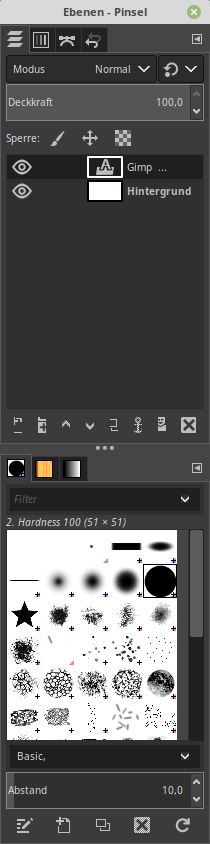
GIMP is an acronym for GNU Image Manipulation Program. It is a freely distributed program for such tasks as photo retouching, image composition and image authoring.
It has many capabilities. It can be used as a simple paint program, an expert quality photo retouching program, an online batch processing system, a mass production image renderer, an image format converter, etc.
GIMP is expandable and extensible. It is designed to be augmented with plug-ins and extensions to do just about anything. The advanced scripting interface allows everything from the simplest task to the most complex image manipulation procedures to be easily scripted. GIMP is available for Linux, Microsoft Windows and OS X.
Latest reviews
Not used to the UI but i'm getting the hang of it. Looks very powerful & capable.
Great app, Flatpak version is working perfectly for me on LM21.1. Much appreciated.
Here's a TIP: if, in Linux Mint, you activate 'Show cursor' (you know: a big circle appears to show where the cursor stands by holding 'Ctrl' and clicking left): cloning won't work. Solution: hold the RIGHT side Ctrl button on your keyboard and click to clone. It will work now.
It's the year 2022... and gimp is still unable to work with 4c images. What is this nonsense about creating RGB images and then converting them to CMYK format using more or less faulty plugins? We have around 75000 4c images here, some of which need to be edited from time to time. Why would you go through the process of converting from CMYK to RGB and then back to CMYK? Every change brings losses. So Gimp cannot replace Photoshop. And unless it's able to edit CMYK images directly, it's no substitute for Photoshop.
Mantap bgt.. versi paling mutakhir dan terjemahan ke bahasa Indonesianya cukup keren (Linux Mint 20.3 Cinnamon)
혹시 한글입력 잘 안되시는분 입력기 iBus 로 바꿔보세요. LMDE4 에서 nimf 입력기 썼는데. wine 에서도 gimp 최신버전에서도 한글 입력에 문제가 있었는데 iBus 로 바꾸고 모두 해결되었네요.
GIMP-это аббревиатура от GNU Image Manipulation Program. Это свободно распространяемая программа для таких задач, как ретушь фотографий, композиция изображений и авторство изображений. У него много возможностей. Его можно использовать как простую программу рисования, экспертную качественную программу ретуши фотографий,онлайн-систему пакетной обработки, средство визуализации изображений массового производства, конвертер форматов изображений и т. д. GIMP является расширяемым и расширяемым. Он предназначен для дополнения плагинами и расширениями, чтобы делать практически все, что угодно. Расширенный интерфейс сценариев позволяет легко создавать сценарии для всего-от простейшей задачи до самых сложных процедур обработки изображений. GIMP доступен для Linux, Microsoft Windows и OS X. Всё отлично работает!
Perfectly works on LinuxMint 20 xfce. And since this is the flatpak version, it is always up to date! (as of this writing, the latest stable version on GIMP's website is 2.10.20)
Bug in single-window mode: Window is too big for the monitor screen. Could not find any straight forward solution yet.
It dosn't see Darktable (2.4.2-1) nor RawTherapee (5.3-1), you cannot open raw images.