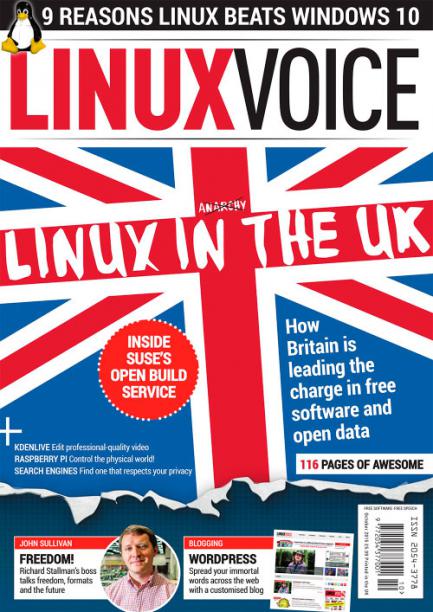VISUAL GUIDE: Installing LibreOffice 5.0.1 on Linux Mint Debian Edition (LMDE 2) “Betsy”
|
8 years ago 6 |
After reading an article on LibreOffice-5 (by Graham Morrison) in the October 2015 edition of Linux Voice, I decided to install LibreOffice (Version 5.0.1) on my computer.
I have “Linux Mint Debian Edition (LMDE 2) “Betsy” Cinnamon 64-bit” installed on my computer (a fanless Intense PC computer, manufactured in Israel by Compulab).
http://www.linuxmint.com/download_lmde.php
http://community.linuxmint.com/hardware/view/24468
--------------------------------------------------------------------------------------------------------------------------------------------------------------
Summary:
- Remove previous LibreOffice installations
- Install LibreOffice 5.0.1
- Instructions on how to remove LibreOffice 5.0.1
- References
--------------------------------------------------------------------------------------------------------------------------------------------------------------
1). Remove previous LibreOffice installations:
If you have a previous version of LibreOffice (or OpenOffice) already installed on your computer, LibreOffice advises you to uninstall it before proceeding further.
--------------------------------------------------------------------------------------------------------------------------------------------------------------
1a). Remove previous LibreOffice installation (using GUI):
- Open up Synaptic Package Manager
Menu-Administration-Synaptic Package Manager
- Type in your password when prompted.
-
When Synaptic Package Manager opens up, type LibreOffice in the search box.
- Right click on all of the LibreOffice packages that have a green Installed icon in the S (Status) column

- Select Marked for removal from the various choices available.

- Finally click on the Apply button to remove all the packages that you have marked for removal.

--------------------------------------------------------------------------------------------------------------------------------------------------------------
1b). Remove previous LibreOffice installation (using CLI):
- To remove any previously installed versions of LibreOffice using the Command Line Interface (CLI) first open a terminal:
Control-Alt-T
- Then type in and execute the following command (or cut and paste in the command - much easier)
sudo apt-get remove libreoffice-core
- If you also want to remove LibO configuration files, use the purge switch:
sudo apt-get remove --purge libreoffice-core
- To remove prior installations of OpenOffice you might try:
sudo apt-get remove openoffice*.*
- Note: I don't claim to be an OpenOffice expert. If you need more help with uninstalling OpenOffice, I suggest you refer to the following webpage:
How to uninstall OpenOffice (by Ask Ubuntu)
--------------------------------------------------------------------------------------------------------------------------------------------------------------
2). Install LibreOffice 5.0.1:
Please read through the following LibreOffice wiki before you proceed with your own installation, to understand any risks involved in installing this software.
Bear in mind that LibreOffice's wiki offers advice on installing their software on a whole host of Linux distributions, whereas this tutorial focuses solely on how to install LibreOffice-5 on Linux Mint Debian Edition (LMDE).
--------------------------------------------------------------------------------------------------------------------------------------------------------------
Software Manager:
Using Software Manager is always the safest way to install software on Linux Mint.
- Menu-Administration-Software Manager (then type in your password).
Unfortunately LibreOffice-5 is currently not available on Software Manager.
- As of the 3rd Sep 2015 still only Version 1:4.3.3-2+deb8u1 (i.e. LibreOffice-4).
If you are willing to wait, Linux Mint will complete all the normal checks that they carry out on new software and you will eventually be able to upgrade to LibreOffice-5 using Software Manager.
--------------------------------------------------------------------------------------------------------------------------------------------------------------
Three steps required to install LibreOffice-5:
Until LibreOffice-5 is available via Software Manager, you will have to work your way through the following three steps if you want to install LibreOffice-5 on Linux Mint:
- Step 1: Download compressed LibreOffice-5 packages
- Step 2: Extract the .deb packages from these LibreOffice-5 packages
- Step 3: Install .deb packages
--------------------------------------------------------------------------------------------------------------------------------------------------------------
Why I advice using GUI for first two steps and CLI for final step:
LibreOffice's wiki provides the following advice (highlighted in blue):
- Use the Graphical User Interface (GUI) to install Libre-Office-5 (Preferred Way).
- Command Line Interface (CLI) instructions "are for advanced users or for users who encountered problems during the Graphical Install".
I agree with the LibreOffice wiki that using the Graphical User Interface (GUI) should be the preferred way to:
- Step 1: Download compressed LibreOffice-5 packages
- Step 2: Extract the .deb packages from these LibreOffice-5 packages
For the final step, I would suggest that Linux Mint users make use of the Command Line Interface (CLI) to:
- Step 3: Install .deb packages
This advice is based on a warning in the LibreOffice wiki that whilst attempting to Install .deb packages using the Graphical User Interface (GUI) "some users have reported problems while trying to select and install multiple packages with the "Package Manager" tool of their distribution".
LibreOffice's wiki goes on to advice people who encounter problems to "go directly to the Terminal Based Install instructions".
I certainly had problems "trying to select and install multiple packages with the Package Manager tool" of my Linux Mint Debian Edition (LMDE) distribution (hence my advice to use the CLI for this final step).
--------------------------------------------------------------------------------------------------------------------------------------------------------------
2a). Step 1: Download compressed packages (using GUI):
- Visit https://www.libreoffice.org/ and download the appropriate package for your system, distribution, and language (installation packages for 32-bit and 64-bit systems are available).
--------------------------------------------------------------------------------------------------------------------------------------------------------------
LibreOffice Fresh or LibreOffice Still?
- LibreOffice Fresh is the stable version with the most recent features. Users interested in taking advantage of LibreOffice's most innovative features should download and use the fresh version.
LibreOffice-5 (Version: 5.0.1) when I last checked on the 10th Sep 2015.
- LibreOffice Still is the stable version that has undergone more testing (over a longer time). It is usually recommended for more conservative use.
LibreOffice-4 (Version: 4.4.) when I last checked on the 10th Sep 2015.
- Currently you will need to install LibreOffice Fresh if you want to use LibreOffice-5, because LibreOffice Still is still LibreOffice-4 (this statement was true when I last checked the LibreOffice website on 10th Sep 2015).
At some stage in the future LibreOffice will decide to utilise a LibreOffice-5 for their LibreOffice Still offering.
--------------------------------------------------------------------------------------------------------------------------------------------------------------
34-bit or 64-bit?
- Most people know if they have a 34-bit or a 64-bit computer. Click on the URL link below if you are new to Linux Mint and need some help on this subject.
How do I know if I'm running 32-bit or 64-bit Linux?
- I have got a 64 bit computer so I selected:
http://www.libreoffice.org/download/libreoffice-fresh/?type=deb-x86_64&version=5.0&lang=en-GB
- Once the webpage opens up, it should look something like the screenshot below.
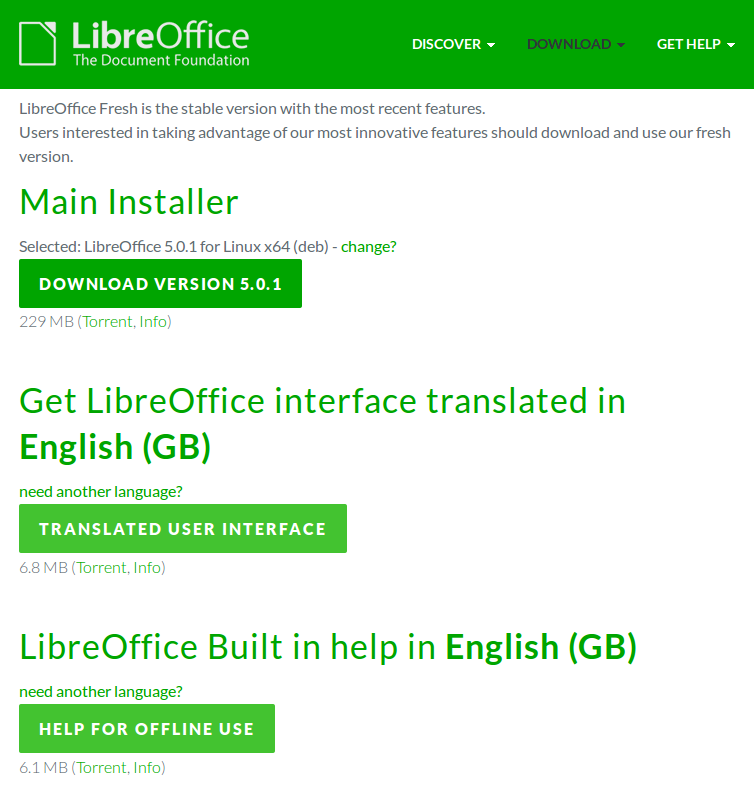
- I am an Englishman, so having LibreOffice translated into the Queens English suits me perfectly. If you speak “Sepo” or some other version of English (or indeed some other language) feel free at this point to locate the most appropriate language pack for your needs.
-
I ended up downloading the following three files, by clicking on each of the three green buttons in turn:
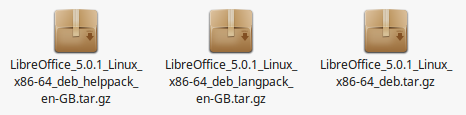
--------------------------------------------------------------------------------------------------------------------------------------------------------------
2b). Step 2: Extract the .deb packages (using GUI):
-
Right-click on your tarball.
-
Select Open With Archive Manager from the drop down menu.
-
Left-click on the Save File button when the Opening LibreOffice_5.0.1_x86-64.tar.gz pop-up window opens up
-
Another pop-up window LibreOffice_5.0.1_Linux_x86-64_deb.tar.gz opens up.
-
Right-click anywhere next to the green folder and select Extract from the drop-down menu.
-
Another pop-up window called Extract opens up. Left-click on the Extract button (bottom right hand corner)
-
An Archive Manager pop-up window will open up, informing you that Extraction completed successfully.
-
Left-click on the Quit button and head across to your Downloads folder.
-
Alongside the original tarball in your Downloads folder you should now have a green folder called LibreOffice_5.0.1.2_Linux_x86-64_deb which contains your extracted .deb packages.
- It is safe at this point to delete the original tarball if you wish.
--------------------------------------------------------------------------------------------------------------------------------------------------------------
microHOWTO: VISUAL GUIDE to extracting .deb packages
If you are new to Linux Mint and need a more VISUAL GUIDE to help you extract .deb packages, click on the relevant icon below to download a copy of this microHOWTO in the format you desire.
--------------------------------------------------------------------------------------------------------------------------------------------------------------
2c). Step 3: Install .deb packages (using CLI)
- To install LibreOffice-5 using the Command Line Interface (CLI) first open a terminal:
Control-Alt-T
- Change the current directory to the location of the .deb packages you extracted earlier on.
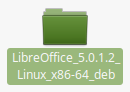

- I stored my .deb packages in the Downloads folder, so I used the following command:
cd ~/Downloads/LibreOffice_5.0.1.2_Linux_x86-64_deb/DEBS
Note:
You need to cd (change directory) all the way through to the DEBS file within:
LibreOffice_5.0.1.2_Linux_x86-64_deb
- Install LibreOffice-5 with the following command
sudo dpkg -i *.deb
--------------------------------------------------------------------------------------------------------------------------------------------------------------
- Repeat the cd and dpkg steps above for the for the language pack.
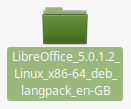

- cd ~/Downloads/LibreOffice_5.0.1.2_Linux_x86-64_deb_langpack_en-GB/DEBS
-
Install the language pack with the following command
sudo dpkg -i *.deb
--------------------------------------------------------------------------------------------------------------------------------------------------------------
- Repeat the cd and dpkg steps above for the help pack.
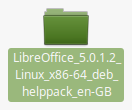

-
cd ~/Downloads/LibreOffice_5.0.1.2_Linux_x86-64_deb_helppack_en-GB/DEBS
-
Install the help pack with the following command
sudo dpkg -i *.deb
--------------------------------------------------------------------------------------------------------------------------------------------------------------
LibreOffice-5 should be ready to be used.
-
Menu-Office
--------------------------------------------------------------------------------------------------------------------------------------------------------------
You must install language pack before you install help pack
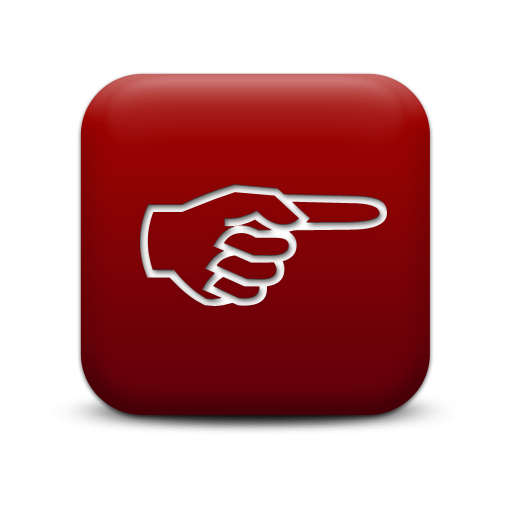
-
To avoid dependancy problems, you must install the language pack before you install the help pack.
-
The language pack will install libobasis5.0-en-gb (5.0.1.2-2) which must be installed before the help pack can be installed.
- If you see the following warnings then you probably tried to install the help pack before the language pack.
dpkg: error processing package libobasis5.0-en-gb-help (--install):
dependency problems - leaving unconfigured
Errors were encountered while processing:
libobasis5.0-en-gb-help
dpkg: dependency problems prevent configuration of libobasis5.0-en-gb-help:
libobasis5.0-en-gb-help depends on libobasis5.0-en-gb (>= 5.0.1.2); however:
Package libobasis5.0-en-gb is not installed.
- No problems, just install the language pack and then when you go back and install the help pack you should have no problems.
--------------------------------------------------------------------------------------------------------------------------------------------------------------
3). Uninstall LibreOffice-5 (using CLI):
The instructions below will help you uninstall LibreOffice-5 if it does not meet your requirements:
- To remove LibreOffice-5 using the Command Line Interface (CLI) first open a terminal:
Control-Alt-T
- Then type in and execute the following command (or cut and paste in the command - much easier):
sudo apt-get remove libreoffice5.0*
--------------------------------------------------------------------------------------------------------------------------------------------------------------
4). References:
- How do I know if I'm running 32-bit or 64-bit Linux?
-
Download old copies of Linux Voice for free!
Linux Voice very generously allows you to download copies of their magazine for free, nine months after an issue has been on sale (under the terms of the Creative Commons BY-SA license).
Comments
Good.
A side note: It would be good to have a briefly description inside your
tutorial - what should make someone switch to version 5.0.1 (before it becomes available through the SW Manager) ?
Rgds +
Very good Tutorial as usual!
Little Q though.... 34-bit computer?? o:-)
Worked for me! Thank you.
@chilipadi: It’s much better now — perfect. And the numbering became clear too ;-)
@MagicMint:I read through my tutorial after reading your comments and I can see where the confusion arose.
I have re-jigged my tutorial to better explain why I recommend using a mixture of GUI and CLI to install LibreOffice-5 on Linux Mint Debian Edition (LMDE).
Have a read and let me know if this makes more sense.
A really good tutorial, pleasingly typeset and explained in detail. It’s just the introduction under 2) that disturbs me: how can be the method of installing via the package managers be the “best method”, when it obviously fails for this special purpose (cf. 2a) ? On the same trail, the terminal-based install is certainly not the “last choice” if you advise it ;-)
Thumbs up!