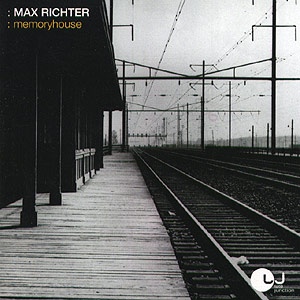VISUAL GUIDE: Artist graphics in the Musique music player
|
7 years ago -1 |
Introduction:
--------------------------------------------------------------------------------------------------------------------------------------------------------------
This tutorial refers specifically to Musique Version 1.5 running on Linux Mint 18.3 "Sylvia" Cinnamon edition. The principles discussed here should be of use to people running earlier versions of Musique on earlier versions of Linux Mint.
Musique is a visually beautiful music player, which allows you to view your music collection by artists, albums or folders. Musique uses last.fm to catalog your music folder, obtaining album cover graphics, artist photographs, information on singers and lyrics from last.fm's website. This allows you to very rapidly display your music collection in a very graphical rich manner.
The downside to relying on last.fm for all your graphical images is that you might not like the images that last.fm choses for you. Newcomers to Musique rapidly discover that there is very little control over graphics from within the Musique player itself.
A lot of newcomes give up on Musique before they discover that by setting up their Music folder in a certain way, they can dictate what album cover images, artist photos and information Musique displays. This involves adding cover.jpg files alongside your music files, deleting or altering various hidden files (eg _cover, _thumb, _photo etc).
This tutorial aims to give newcomers to Musique the tools they need to chose exactly what Artist graphics Musique ends up presenting to them, when they open up this eye-catching music player.
--------------------------------------------------------------------------------------------------------------------------------------------------------------
VISUAL GUIDE: Artist graphics in Musique music player
Click on the relevant icon below to download a copy of this Artist graphics tutorial in the format you desire.
--------------------------------------------------------------------------------------------------------------------------------------------------------------
VISUAL GUIDE: Album cover graphics in Musique music player
Musique handles Album Cover graphics in a different manner to Artist graphics.
If you are interested in learning about Album Cover graphics, click on the link below.
Alternatively, click on the relevant icon below to download a copy of the Album cover tutorial in the format you desire.
--------------------------------------------------------------------------------------------------------------------------------------------------------------
To help illustrate the various steps involved in manipulate your Music folder, we will presume you have brought a CD called Memoryhouse by Max Richter.
We will also presume that you have ripped your favorite track from this album (Track 2: Maria, The Poet (1913), for string orchestra) and added your ripped Maria - The Poet (1913).flac file to your Music folder.
- /home/user/Music/Classical/Max Richter/Memoryhouse
 flac.png?dl=0)
--------------------------------------------------------------------------------------------------------------------------------------------------------------
Summary:
--------------------------------------------------------------------------------------------------------------------------------------------------------------
- Allowing Musique to use last.fm to select artist graphics.
- Adding or replacing _photo files to force Musique to use your choice of artist graphics.
- References
--------------------------------------------------------------------------------------------------------------------------------------------------------------
1). Launch Musique and scan your music collection:
--------------------------------------------------------------------------------------------------------------------------------------------------------------
- First select: Application - Change collection folder...
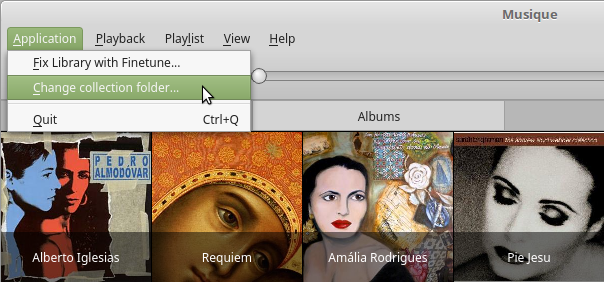
- Then select:
Use Music folder
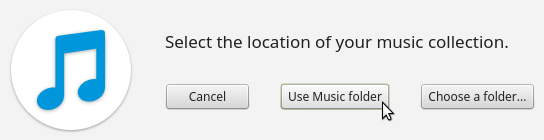
The Musique is scanning your music collection pop up screen opens up.
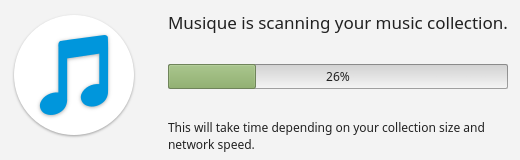
--------------------------------------------------------------------------------------------------------------------------------------------------------------
The audio CD ripper and encoder that you used to rip your Clair de lune.flac music file will most likely have automatically tagged this ripped file with the following information:
- Title: Maria, The poet (1913), for string orchestra
- Artist: Max Richter
- Album: Memoryhouse
- Year: 2003
- Track Number: 2
- Genre: Classical
Note: I use Asunder 2.8 to rip my audio CD's, which uses the CBDB (Compact Disc Database) to name and tag each track.
--------------------------------------------------------------------------------------------------------------------------------------------------------------
Whilst the Musique program was scanning your collection, it was communicating with the last.fm database.
Using the music tags that your audio CD ripping software had added to your Maria, The Poet (1913).flac file; last.fm selected what it thought was the most appropriate Artist image for this music track.
last.fm then sent your Musique program an URL link to a file on it's database, which contains a .jpg graphic file of Max Richter (the Artist who composed Maria, The Poet (1913)).
Finally your Musique program downloaded a copy of the artist graphic file and stored this image on your computer.
This image file was then utilised by the Musique program to display the Artists image in Musique's Artists tag (see image below).
--------------------------------------------------------------------------------------------------------------------------------------------------------------
- Once your new music file has been added to Musique, you notice that there is a problem with the graphic image of Max Richter in Musique's Artists tab.
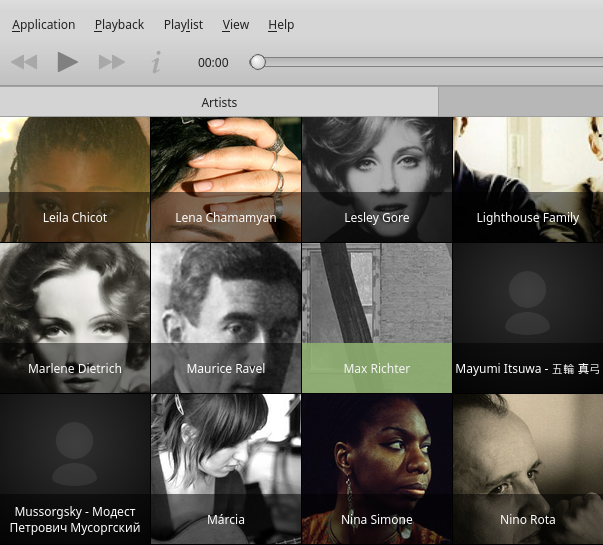
- All you can see is a section of tree trunk and a window in the background.

- Mayumi Itsuwa does not have artist image at all, just a greyed out graphical representation of a head and shoulders.
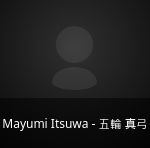
--------------------------------------------------------------------------------------------------------------------------------------------------------------
2). Adding or replacing hidden _photo files to force Musique to use your choice of artist graphics:
--------------------------------------------------------------------------------------------------------------------------------------------------------------
2a). Open your home directory and make your hidden folders visible
- Click on the Home icon on your desktop.
![]()
- Press the Ctrl key and the H key on your keyboard at the same time, to make your hidden folders visible.
Hidden files can be easily identified, because they always start with a dot (.)
e.g. .local
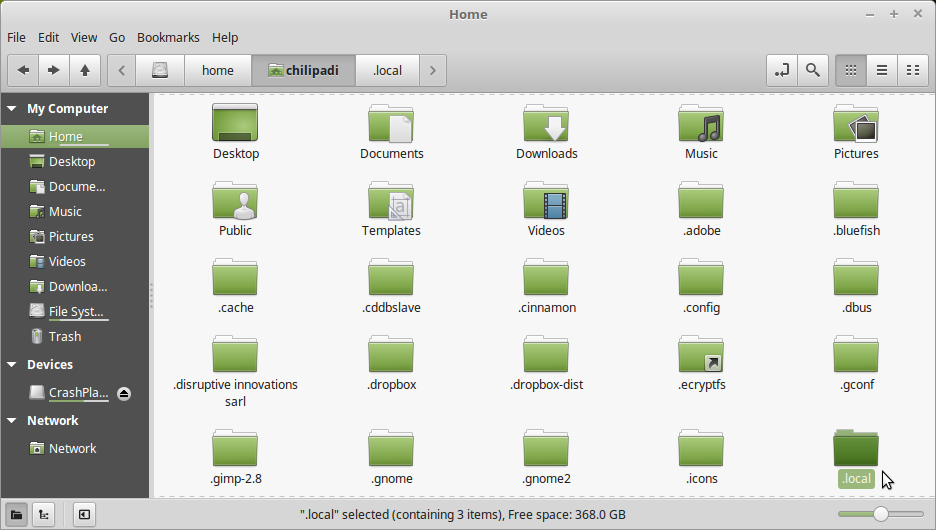
2b). Navigate yourself to the hidden folder containing the _photo file associated with Maria - The Poet (1913).flac
The _photo Artist graphic file that Musique has associated with the Maria - The Poet (1913).flac music file is stored in a folder called maxrichter in the .local hidden folder.
The absolute address for this folder is:
- /home/user/.local/share/Flavio Tordini/Musique/files/maxrichter
It is very straightforward to navigate yourself through to:
- /home/user/.local/share/Flavio Tordini/Musique/files
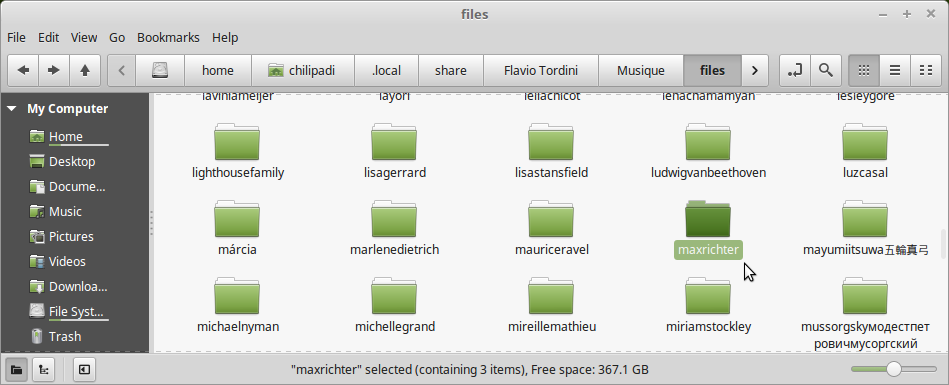
From this point on, you have to use a little common sense to progress further. Musique has set up a sub folder called maxrichter to store all the files it uses for Max Richter's music.
On your computer you may have to search a bit for the folder bearing the name of the singer / band / composer that you are looking for.
I have wasted a lot of time in the past looking for beethoven under B, when I should have been looking for ludwigvanbeethoven under L.
- Click on the maxrichter folder
![]()
- As you can see in the screenshot below, the maxrichter folder contains the _photo graphic file that we are looking for, as well as a text file called _bio and a folder called memoryhouse.
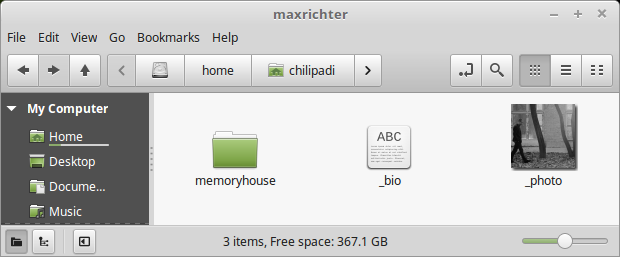
- Right click on the _photo file and select Properties.
- The _photo file for Max Richter is a 300 pixel x 300 pixel .png file
If you check the _photo files of other singers / bands / composers in your music collection, that Musique has obtained from last.fm, you will see that they are all 300 pixel x 300 pixel .png files.
/home/user/.local/share/Flavio Tordini/Musique/files
2c). Delete the _photo file in the maxrichter folder and replace it with an alternative graphic image of Max Riche
- Delete the _photo file in the maxrichter folder.
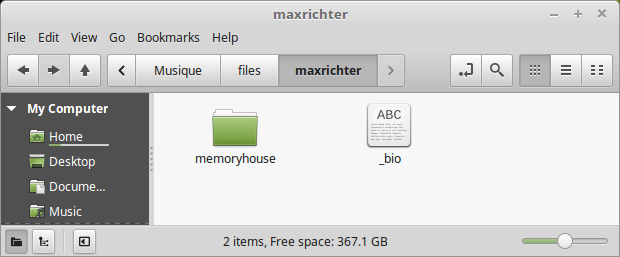
- Find a suitable replacement graphic image of Max Richter. Use GIMP if necessary to crop out a square section from this image. Resize your cropped image to 300 pixel x 300 pixel and save the image to your desktop as a .png file.
- You can use a .jpg image file if you want, but given the choice I would replace the .png file that you deleted with another .png file.
- Rename the image _photo
- Store a copy of the image in the maxricher folder.
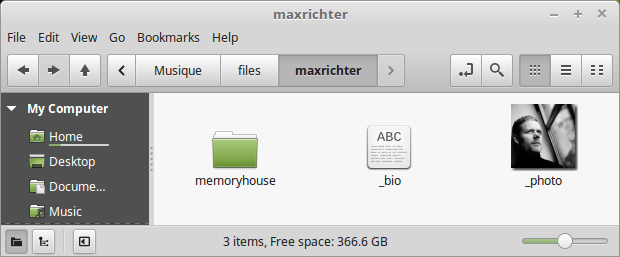
2d). Launch Musique and rescan your Music folder
- First select: Application - Change collection folder...
- Then select: Use Music folder
- Once Musique has finished scanning your Music folder, hopefully there should be an image of Max Richter's face on Musique's artists tab; acting as the graphical link to his orchestrial piece Maria - The Poet (1913).
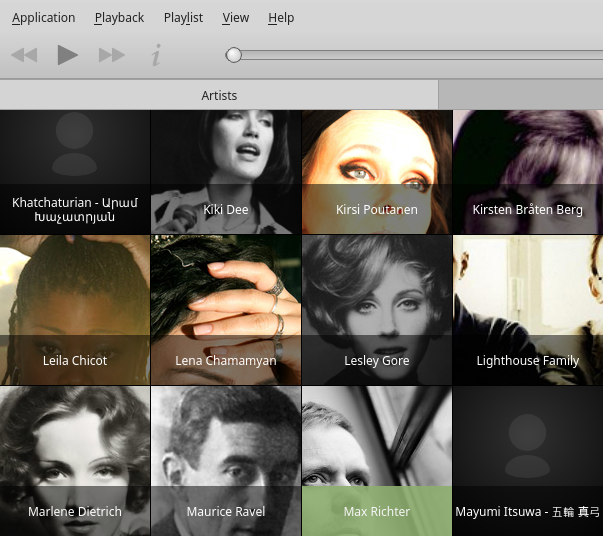
- A slight improvement on the original photograph of a tree trunk, with a window in the background.
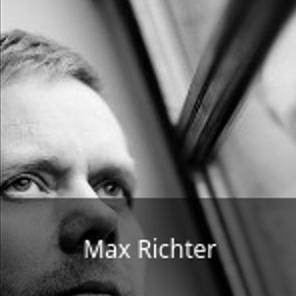

--------------------------------------------------------------------------------------------------------------------------------------------------------------
5). References:
--------------------------------------------------------------------------------------------------------------------------------------------------------------
Comments
Wouldn't it make sense to have one tutorial with alternate steps where there are differences?
Musique handles Artist graphics and Album Cover graphics in "more or less" the same way
Or put another way:
Musique handles Artist graphics and Album Cover graphics in a different manner.
To avoid confusion in my target audience (newcomers to Linux Mint and Musique who appreciate step-by-step VISUAL tutorials) I have elected to take the time to put together two separate tutorials.
Seems to be more or less a duplicate of your previous post https://community.linuxmint.com/tutorial/view/2386