Installing Additional Fonts in Mint (For Ultimate Newbies)
|
14 years ago 22 |
Although the method written here is for all , this tutorial is actually focused for new linux users like me :) So rather than using the terminal, I used the Graphical User Interface here as much as possible.
Well, lets begin.
Installing Fonts
First, since you want to install some fonts, you need to have them contained in a folder. So, collect the fonts you want to install and put them in a folder anywhere you want. Then just select them, right click and copy.
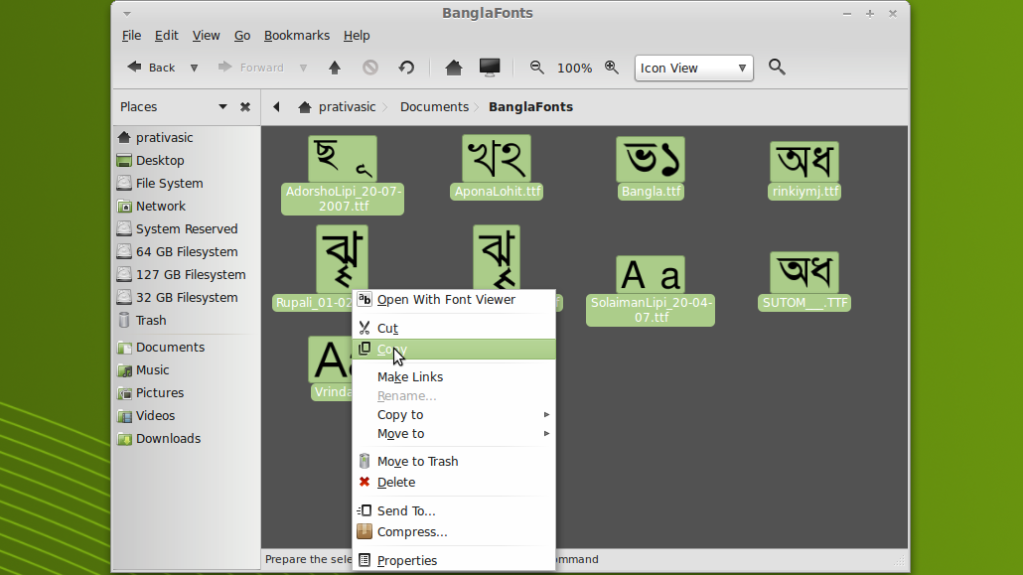
Now, double-click on the Home Folder in your desktop.
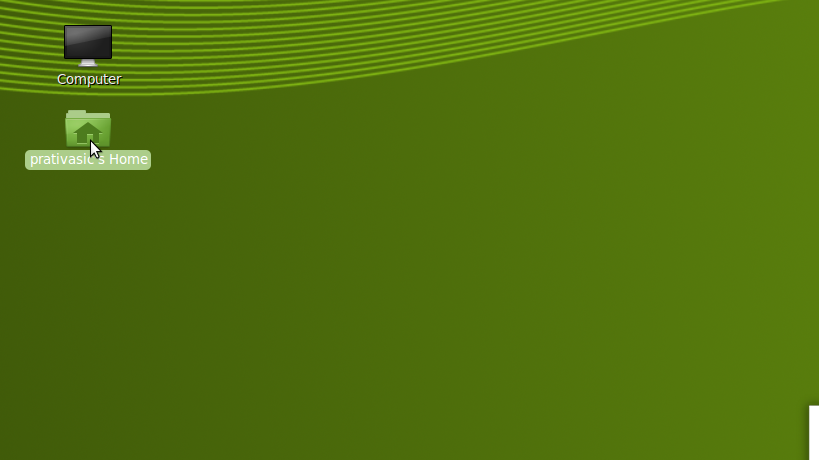
Now, make a folder named .fonts here (don't forget to put a dot before).
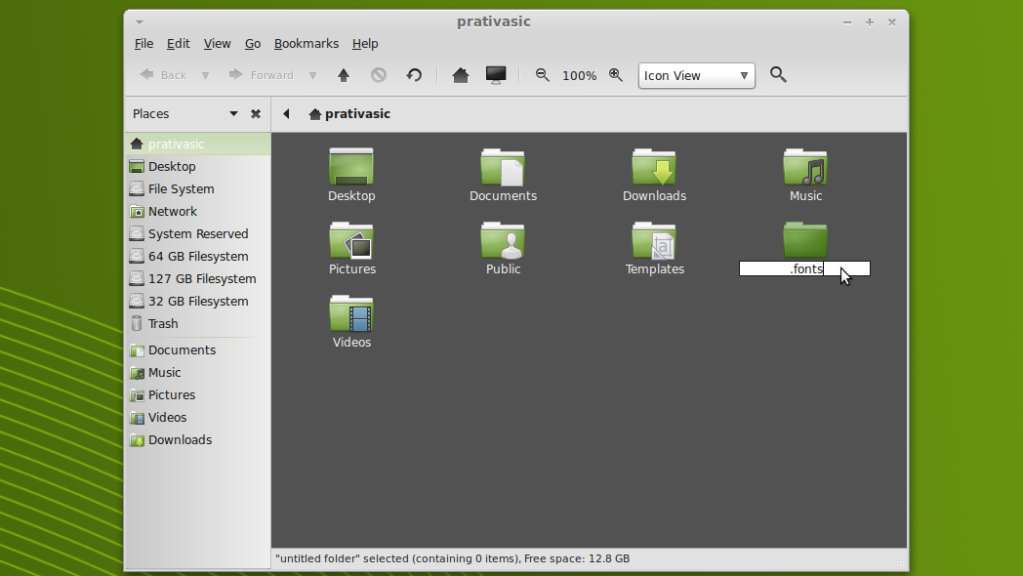
As you create it, it may vanish. But don't panic. Just click on "View" > "Show Hidden Files".
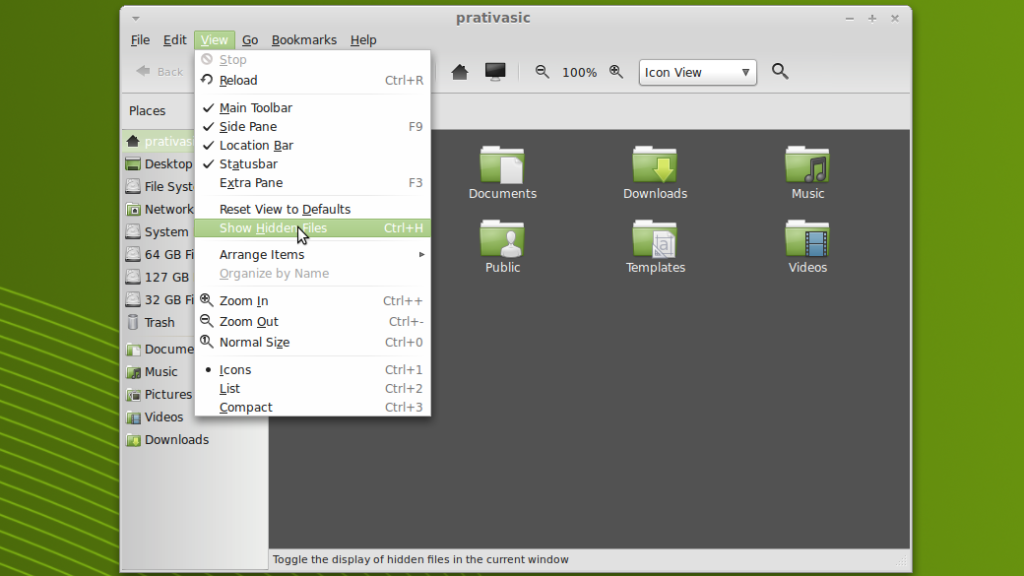
Now the folder should be back along with many other folders. Just double-click on it to enter.
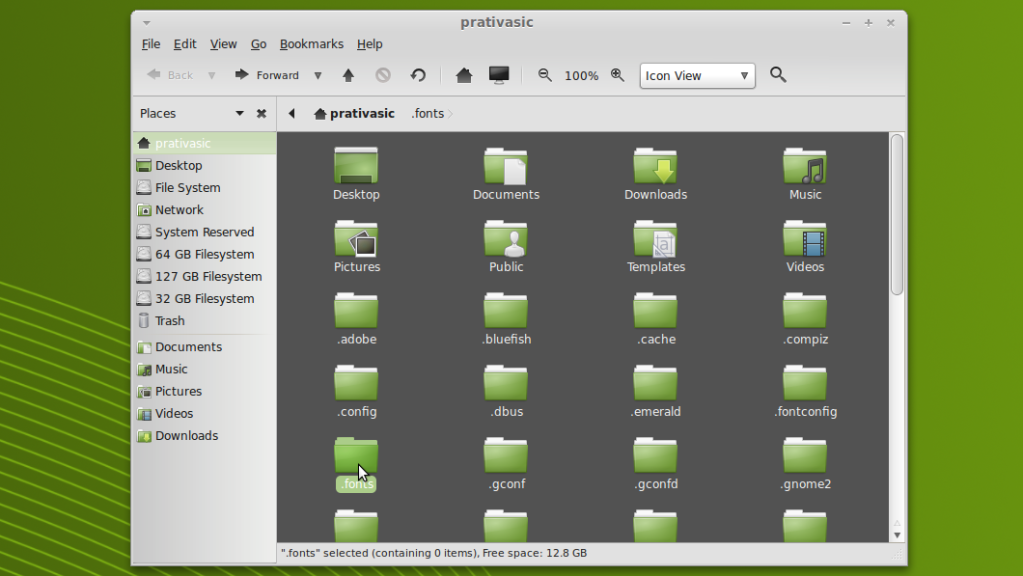
Now, right click in anywhere in the blank space and click on "Paste".
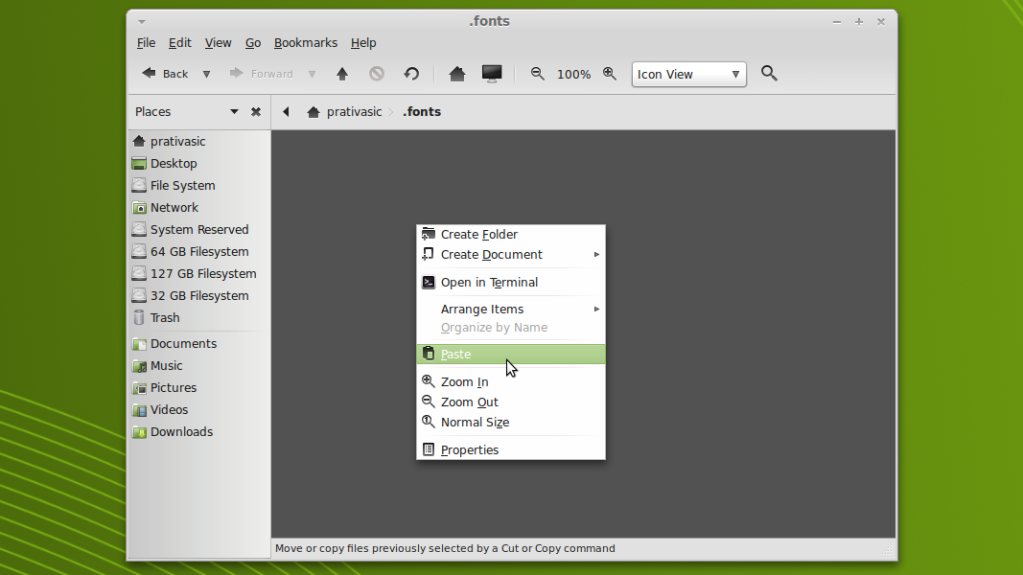
That's it!!! You are done. Now, just save your works (if any) and log out. Log back in and your fonts should present in any fonts' list.
Installing Microsoft Fonts
If you want to install Microsoft fonts, there's an easy way. Just go to your package manager and look for a package named "ttf-mscorefonts-installer". Click on it, Mark for installation and apply. You'er done.
More Fonts Installation
Remember, there is more fonts in the repository. So, check them out. Go to your "Package Manager" and try searching for 'fonts'. You'll see various fonts packages there. May be you are looking for some of them. So, Install them and explore.
Comments
The fonts folder is under ~/.local/share/fonts now, since LM 14 Nadia at least.
@Examiner, you are welcome. I'm really happy to know that.
While this may seem very basic to some, and unnecessary, I found this tutorial invaluable. Have been struggling to get a font installed that is specific to our business. Found this to be a "piece of cake". Thank you!
Nice tutorial ;)
Good One..........
@mikefreeman & @kazztan0325:
Thanks for reading. I really hope it will help newbies.
While I normally use the repositories or the Font Viewer to install fonts, it's always good to learn about alternative methods.
How nice this tutorial is!
It is easy for Newbies to understand.
@Tucucumelo:
You're welcome.
@faz_2k2000:
The process described here for installing multiple fonts at once. Anyway, good tips for the newbies :)
And you are also welcome.
Gracias :)
Just double click on any font file, it will open in font viewer.
There is a button install font, click it. As simple as that.
Nice TUT though. Thanks