ttf-mscorefonts-installer
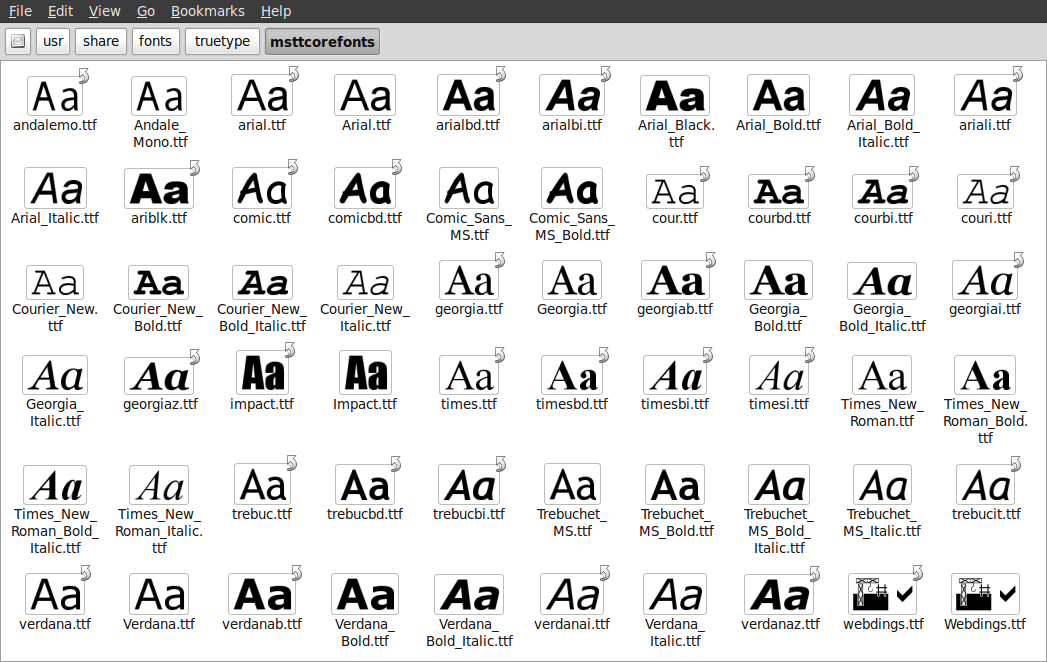
Andale Mono Arial Black Arial (Bold, Italic, Bold Italic) Comic Sans MS (Bold) Courier New (Bold, Italic, Bold Italic) Georgia (Bold, Italic, Bold Italic) Impact Times New Roman (Bold, Italic, Bold Italic) Trebuchet (Bold, Italic, Bold Italic) Verdana (Bold, Italic, Bold Italic) Webdings
You will need an Internet connection to download these fonts if you don't already have them.
NOTE: the package fonts-liberation contains free variants of the Times, Arial and Courier fonts. It's better to use those instead unless you specifically need one of the other fonts from this package.
Latest reviews
this works!! my dad was worried about the small font sizes on certain websites because he's planning on switching to linux mint. however this fixed that!! he has eyesight problems. so hopefully i'll install this for him & it'll help
I like these fonts in documents and this package works. Also idk why the other reviews talk about Calibri, this package does not contain the Calibri font.
I mostly like this because I get a lot of email in Calibri, and it's nice to have it render correctly. Like many others (GZoltan) I had a problem with the font being pixelated at certain sizes. Fortunately, the solution is now easy (and much less complicated than the other solutions you'll find online). In the "Font Manager" program, go to the settings and select the "Rendering" tab. The bottom item in that tab (for the current version) is "Use Embedded Bitmaps". Turn that off, and the MS fonts should scale like "real" fonts do.
Első sorban a "Calibri" font érdekelne, azt kell használnom, de akkor már a többit is leszedem jobb kompatibilitásért. Ez a csomag egy furcsa Calibri változatot tartalmaz ami az általános méretben furcsa pixeles, olyan mint a Minecraft-font. A rendes Calibri letölthető máshonnan. Továbbá a telepítés során be kell pipálni egy "elfogadom a szerződési feltételeket" checkboxot. Ez nem intuitív és nem biztos hogy elsőre átjön hogy mit kell csinálni. Szúrd el egyszer és soha többet nem működik majd a telepítő, akárhányszor szeded le majd telepítenéd újra. (A Software managerben, konzolban nincs ilyen, onnan lehet telepíteni ha elszúrtad)
fix your program, i clicked next without checking the rules box, and i tried numerous times reinstalling, i was unable to do it
@ linuxovios : For me it worked (Linux Mint 20.3, fresh install from yesterday :).
It appears that is installed through software manager, but in fact the fonts won't install. On the other hand, it works perfectly if you install it from CLI using the command `sudo apt-get -y install ttf-mscorefonts-installer`. Linux Mint 20.3 here
To install i had to use the command line like jimFrog did. When it gets to the part for you to agree to the terms use that tab button to highlight the ok button and then click enter. When trying to use the software manager it would hang up. Also using cinnamon 20.03.
It works as expected on 20.2 and 20.3 Cinnamon. I installed via Software Manager.
Nice core TTF package; however must be installed via the command line to accept conditions. Worked fine on Linux Mint 20.3 Cinnamon. I simply used "sudo apt install ttf-mscorefonts-installer:
After chasing around on forums looking for why my Mint 20.x didn't appear to offer the fonts that the Software Manager wrongly showed as installed ..... I found that in the folder where they should be there was a text file that informed me of a failure to authenticate during the installation process! So I followed the instruction under that and used this command in Terminal ---- sudo apt-get install --reinstall ttf-mscorefonts-installer. Then it installed them and all is now fine!
On my 19.2 cinnamon, the installation didn't work, because the fonts could not be downloaded.
All fonts installed as expected. I was only after Arial for compatability with all my Word docs I had created. All good!