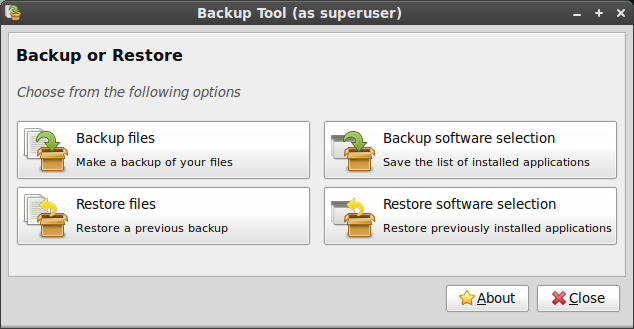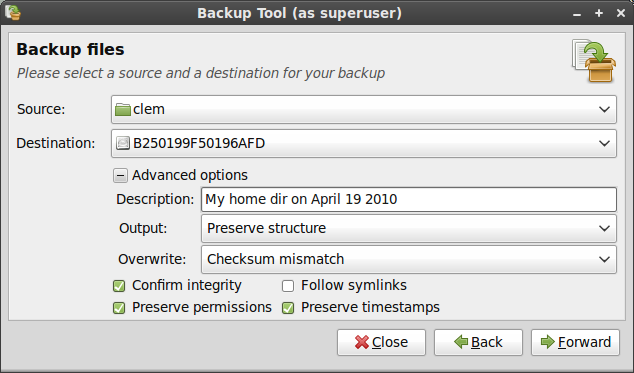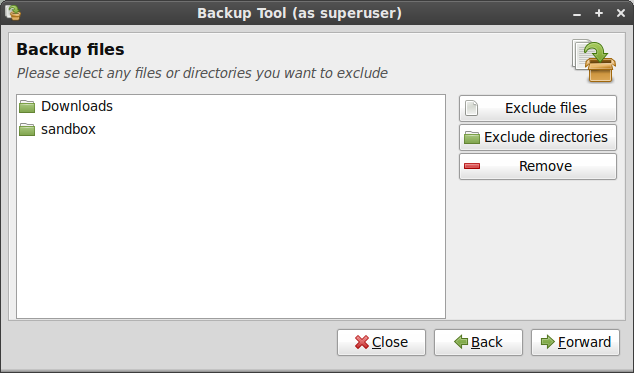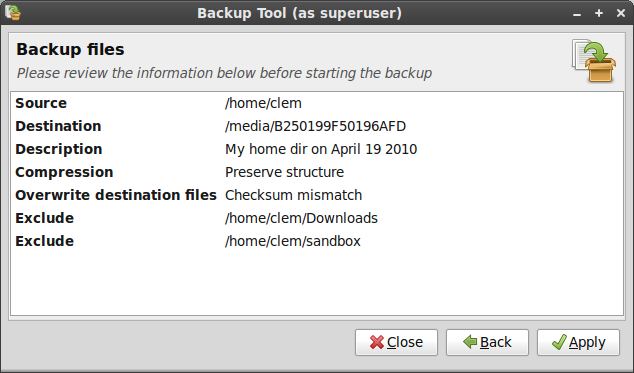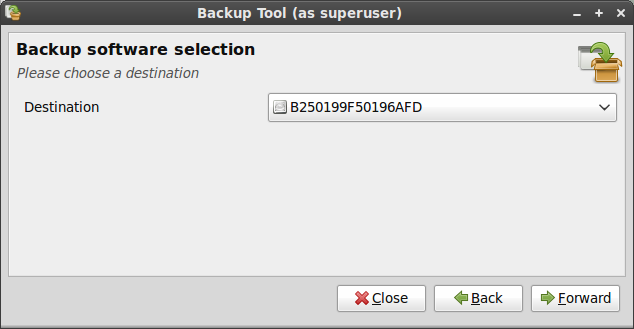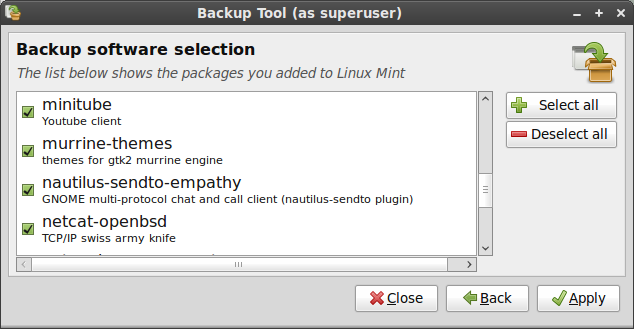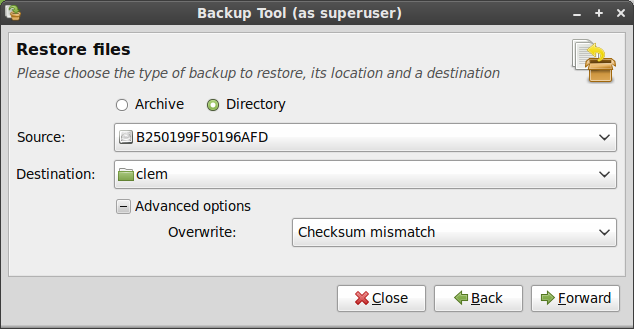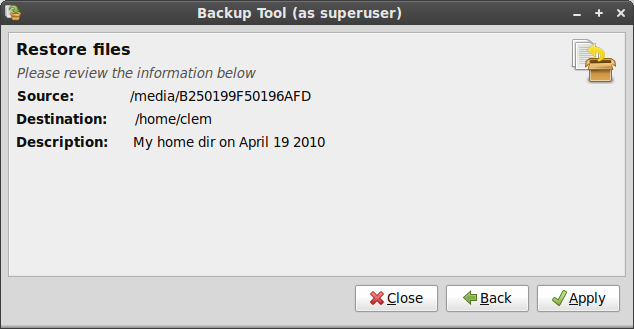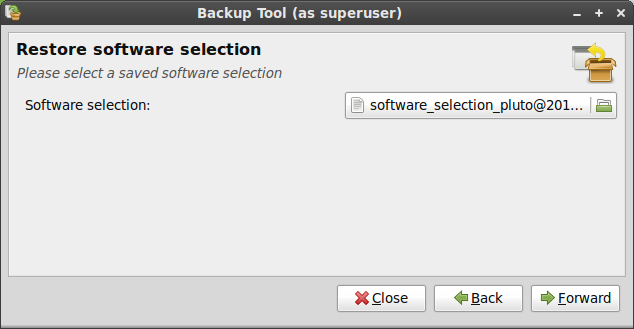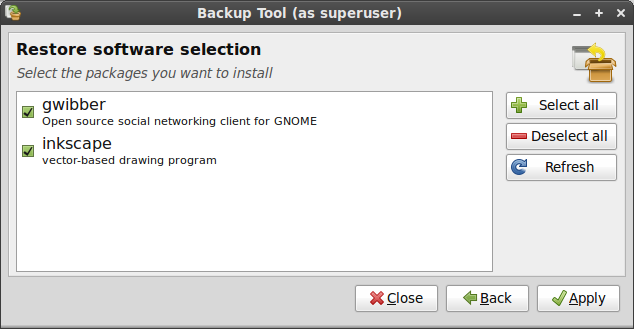How to upgrade to a newer release
|
9 years ago 425 |
A. Introduction
This tutorial explains how to upgrade to a newer release of Linux Mint.
B. General considerations
B1. Do you need to upgrade?
If things are working fine and you're happy with your current system, then you don't need to upgrade.
A new version of Linux Mint is released every 6 months. It usually comes with new features and improvements but there's nothing wrong with sticking with the release you already have. In fact, you could skip many releases and stick with the version that works for you.
Each release receives bug fixes and security updates for about 18 months (or 3 years in the case of "Long Term Support" releases such as Linux Mint 13). The development team is also focused on the latest release. If bug fixes and security updates are important to you, you should regularly upgrade to the latest releases, otherwise there's nothing wrong with keeping things as they are.
As a general rule... unless you need to, or unless you really want to, there's no reason for you to upgrade.
B2. Important aspects
The most important things when it comes to upgrading are:
- That your data is safe
- That you end up with a fully functional system
Your personal data is the most valuable thing in your computer. If anything happens and you break your operating system, it's not a problem, it can be reinstalled. If you lose your data... that's a different story.
So. No matter what way you're going to upgrade. The first thing to do is to make a backup of your data.
You'll also want to make sure that the release you're upgrading to is right for you. Every release comes with a different kernel. This means that it handles hardware differently. For instance, you may find out that a graphic card or a wireless adapter which currently works fine for you under Linux Mint, isn't recognized by the newer version of Linux Mint you're planning to upgrade to. In some cases, this could mean that upgrading to this release is the wrong decision, maybe you're better off skipping that particular release? There's only one way to know: you need to try it.
Linux Mint comes as a liveDVD. Thanks to this, you can try the newer release on your computer and see if your hardware is recognized before proceeding to the upgrade.
To be safe:
- Make a full backup of your data on an external device (USB stick or DVD)
- Download and burn the liveDVD of the newer release, and check that your hardware is fully functional with it.
C. The different ways of upgrading
There are many different ways of upgrading to a newer release but we can categorize them in two different families: "fresh" and "package" upgrades.
C1. "Fresh" upgrades
In a "fresh" upgrade you use the liveDVD of the new release to perform a new installation and to overwrite your existing partitions.
A "Fresh" upgrade consists of the following steps:
- Making a backup of the data
- Making a backup of the software selection
- Performing a fresh installation using the liveDVD of the new release
- Restoring the data
- Restoring the software selection
This is the recommended way to upgrade Linux Mint and it offers the following advantages:
- Safe: Your data is backed up externally. Whatever mistake you make or whatever bug happens during the installation cannot affect it.
- Fast: The installation usually lasts 15 minutes. The DVD for the new release contains compressed data. Downloading the ISO and upgrading from the DVD is much faster than upgrading the system from the repositories.
- Reliable: First, you get the opportunity to test your hardware detection in the new release using the liveDVD. If anything is wrong you can simply decide not to upgrade, it's not too late. Second, you end up with a fresh installation of Linux Mint, i.e. a system that was fully tested by the development team and the community.
- Easy: Things do go as planned this way.
C2. "Package" upgrades
A "package" upgrade consists of the following steps:
- Pointing APT to the repositories of the newer release
- Asking APT to perform a full upgrade
APT is the package management system used by Linux Mint. Alternatively, some releases were given a graphical upgrade tool to perform these steps.
This way of upgrading Linux Mint should only be recommended to advanced users.
Here are the pros and cons of upgrading the system this way:
Cons:
- Slow: APT will download the new version of all the packages installed on your system. Using a fresh upgrade you could have downloaded all that data by simply getting the ISO.
- Unreliable: Depending on your modifications, your sources, your added software and your configuration you could end up with a system that acts and feels really different than a brand new version of the newer Linux Mint release. You're far from the beaten track and the added features might not work as well on your system as they were designed to.
- Risky: The temptation when you upgrade with APT is not to perform backups... since your partitions aren't overwritten, nothing "forces" you to make backups... think about the risk though.
- Complicated: Packages conflict with each others, they can bring complex dependencies and put you in situations that are difficult to solve.
Pros:
- Automated: APT does everything for you (well, until something goes wrong of course)
- Real upgrade: A "fresh" upgrade is kind of like the new Linux Mint with your data on it... this in comparison feels more like "your system" running the newer version underneath.
D. How to upgrade
In this tutorial we'll use a "fresh" upgrade.
D1. Make a backup of your existing system
You need to save your personal data and your software selection: Your personal data, simply because you don't want to lose it... and your software selection, because post-installation you don't want to have to reinstall all the applications you've added to your system.
D1.1 Backup your data
Open mintBackup from the Menu -> Administration -> Backup Tool
Click on "Backup files".
- Select your home directory for the source.
- Select where you want to backup the files as your destination (ideally some external volume since the plan is to format this partition during the installation)
-
In the advanced options choose the following:
- A description (that's always a good idea to add to a backup)
- The output format (whether you want to save the backup as a directory, or an archive... archives take longer but if you plan to backup to NTFS/FAT volumes, archives preserve permissions that cannot be preserved by directories on these Windows filesystems)
- Overwrite (you can ignore this setting, it only comes into play if you plan to update an already made backup)
- Confirm integrity: slower but more reliable, it checks the signature of each file after it was backed up.
- Preserve permissions and timestamps: This should be selected.
- Follow symlinks: Not needed.
- Click "Forward"
To save space and time, exclude things you don't need. For instance, I don't need to backup my "sandbox" and "Downloads" directories, but that's just me.
When you're ready, click "Forward".
Review the information about your backup and press "Apply".
Note: When the backup is finished. Make absolutely sure to check the result yourself. No matter how much trust you put in the backup tool, head towards the destination, and check that all your files and directories were backed up successfully. If you chose to backup as an archive, make sure to open it up to see if it's working and whether or not it contains everything that it should. The tool is stable, but there can always be a bug or you could have made a mistake... since we're talking about your data here, make absolutely sure before anything else.
D1.2 Backup your software selection
Open mintBackup from the Menu -> Administration -> Backup Tool
Click on "Backup software selection".
Choose a destination (ideally some external volume since the plan is to format this partition during the installation).
The following screen shows you all the packages you added to your Linux Mint system. Select the ones you want to exclude from your backup and click "Apply".
Note: When the backup is finished (it shouldn't take long), go to the destination and check for a file which name starts with "software_selection". This is the backup of your software selection.
D2. Test and install the newer version of Linux Mint
- Download the ISO for the newer version of Linux Mint.
- Check its MD5 signature.
- Burn it at low speed on a liveDVD.
- Boot from the liveDVD and select the option "Check disk integrity".
- Boot from the liveDVD and select "Start Linux Mint".
- Once on the live desktop, check that your hardware is properly recognized (graphics card, wireless..etc)
- Once you're happy and confident that this newer release is good for you, click on "Install" on the desktop and proceed with a normal installation.
- When asked by the installer, choose "Specify partitions manually (advanced)", select the partition that you used for your current installation of Linux Mint, assign "/" to it, and reformat it to "ext4".
D3. Restore your data and your software selection
D3.1Restore your data
Open mintBackup from the Menu -> Administration -> Backup Tool
Click on "Restore files".
If you backed up your data as an archive, choose "Archive", otherwise choose "Directory", then point the source to either your archive or the location where you made the backup of your data.
Set your new home folder as the destination.
You can ignore the advanced options since your home folder is empty at the moment. These settings are only there to optimize things for people running regular backups.
Review the information and press "Apply" when ready.
D3.2 Restore your software selection
Open mintBackup from the Menu -> Administration -> Backup Tool
Click on "Restore software selection".
Select your backed up software selection file and press "Forward".
In the next screen you can see a list of packages. Select the ones you want to install and press "Apply".
This list only contains packages which were part of your previous software selection and which are not installed in the present system. The packages which are already installed in your new system don't need to be installed again, so they don't appear in this list.
At any moment, you can press the "Close" button. You don't have to install everything. If you change your mind later on, just launch the Backup tool again and restore your software selection using the same backup, the list will appear and show you the packages you're missing.
If you were using PPA or other repositories and if some of your previously installed packages are not found by the present system, these packages will appear in the list but you won't be able to select them. If that is the case, update your APT sources using the Menu -> Administration -> Software Sources tool to add the missing repositories, then click on the "Refresh" button in the Backup Tool.
Note: The "Refresh" button refreshes the list, not your APT cache. If you update your /etc/apt/sources.list manually, make sure to run "apt update" in the terminal.
E. Frequently Asked Questions
E1. Why doesn't Linux Mint upgrade the way Ubuntu does?
From our point of view, Ubuntu does three things wrong:
- It doesn't make it easy for you to backup your data, nor does it warn you to do so.
- It automatically asks you to upgrade to the latest version. You click on the "upgrade" button and there's no turning back. No explanation about the risks involved, no explanation about the pros and cons... just a simple button to click for a process you likely don't understand.
- It uses a "package" upgrade method. See section C2 for pros and cons associated with this method.
The only advantage Ubuntu offers is that it makes the process trivial and fully automated. Though, considering the risks and the way it upgrades your system, this should be considered dangerous. We do not even recommend this on the command line, so to have it triggered from the click of a button is just not acceptable to us. It's easy alright, but it's not the right solution. Sometimes things are important enough for us to take the time to do them properly. When it comes to upgrading, it's important to backup your data, to test the release before installing it and to avoid any broken or conflicting packages. The method chosen by Ubuntu is fully graphical and extremely easy to use, but it fails to do just that, and that's what matters the most.
E2. Wouldn't it be better if Mint was a rolling distribution?
Yes and no.
A "rolling" distribution is a distribution which doesn't jump from release to release, packages are continuously updated. Thanks to this, users do not need to upgrade to any newer release of course, but the trade-off is stability and pace. It's easier to test a system when it's "frozen". With a moving base of packages, each new change can potentially introduce problems with the other packages... on a distribution featuring more than 30,000 packages it would take days to perform a full regression test after each package update!
Debian is a good example of this. The stable branch is a frozen snapshot of the testing branch. The testing branch itself isn't considered fully stable and it can take a while before some new packages appear into it. Of course, thanks to the nature of rolling distributions, any regression introduced by a new package can be fixed a few days later. Overall, rolling distributions are quite stable, as users are quick to report broken features and developers are quick to fix them... problems happen, and they get fixed.
With a frozen base, there's a lot of testing going on, after which things are not likely to break. This also gives the distribution 6 months between each releases where the developers don't need to worry about upgrades and can spend their time on development and innovation.
Most distributions available nowadays adopt a release cycle. Notable exceptions include Debian (excluding the "Stable" branch which isn't considered a "rolling" distribution), Arch Linux, Gentoo, PCLinuxOS, Sidux and Foresight Linux.
Comments
Hi all, I tried this for upgrading from 20 to 20.1 in CLI and it works.
(ref: https://easylinuxtipsproject.blogspot.com/p/upgrade-mint.html#ID2)
a. Launch a terminal window.
b. In sources list, replace the Ulyana source (20) by the Ulyssa source (20.1).
For that, use copy/paste to transfer this line into the terminal (it's one line):
sudo sed -i 's/ulyana/ulyssa/g' /etc/apt/sources.list.d/official-package-repositories.list
Press Enter.
c. Update the packages list:
sudo apt-get update
d. Perform the actual upgrade and wait for a while:
sudo apt-get dist-upgrade
e. Reboot computer once dist-upgrade is done.
Note from website that did not occur to me:
This procedure (replacing the nickname of the current Mint by the nickname of the new Mint in the sources list) will also be the same in the future, up to and including the future final member of the Mint 20 series, Mint 20.3. Unlike upgrading by Update Manager, this terminal upgrade will also install the recommended kernel for the new Mint, even if it would be one from a newer kernel series.
If your hardware doesn't run well on such a newer kernel, you can simply boot from the former kernel (it's still there, hidden under "Advanced options" in the Grub bootloader menu) and remove the latest kernel. You can easily remove a kernel by clicking View - Linux kernels in the panel of Update Manager.
snap installs complete applications into ~/.local
Now backup your data. Does the tut here need an update because of snap ?
Hi,
Tried out Mint 19.2 Cin... Desktop on two totally different Machines, first one a Pc AMD Quad Kern 8GB DDR3 Ram and a Radion Grafic Card,
Second PC a Joy with an Intel Processer Quad Kern 8GB DDR2 Ram and a GTS Geforce grafic Card
Internet Conection 1GB both machines on LAN
Both machines got a clean Install.
Both Machines were after Install amazingly Slow
Both Machines did not show the Update manager after Boot
Both Machines could not import the csv backup from KeepassXC
Changed both Machines back to Mint 19.1 and they Performed Quick and Perfectly.
I've had 2 attempts at installing LM19.1. Both failed. I tried 'Mintupgrade' first. I'm currently running 18.3. It got about 75% done, then just looped installing the kernel or Grub. So I downloaded the ISO. Same problem. Said it could not install Grub. I have W10 on my system. Any ideas welcome.
Very useful and informative tutoria
if you upgrade from a notebook, disable "suspend" from energy management settings.
my first attempt to upgrade failed for this reason and i obtained a system without cinnamon, only fallback desktop. i tried to re-install cinnamon without results.
so i used timeshift, resored sylvia, disabled suspension and then the upgrade ran smoothly.
I had issues with file permissions in my home folder. After the upgrade ownership had changed to root for some folders: .thunderbird .mozilla .libreoffice
Use "sudo chown -R" and "sudo chmod -R" instead of GUI tool. GUI tool fails setting ownership and permissions in subfolders.
Another problem was Samba: keep a copy /etc/samba/etc.conf - The upgrade messed up Samba for me. I had to purge it (apt-get purge) and remove all remains manually before reinstalling samba and samba-common. Restore the conf and you're good to go. Don't forget to share your folders - not only in Samba.
I used: https://community.linuxmint.com/tutorial/view/2316
It was so usefull for me... Thank you ! I installed Linux for the first time few days ago thanks to your post!
Very useful and informative tutorial - takes the 'scare' factor out of upgrading process - it's also a useful read for anyone installing Linux for the first time
Thanks for your contributions Clem. Appreciate your pros and cons. I'm not one to typically back up my data but I have had to bite the bullet and do a fresh install more times than I'd like to admit and every time, I hate having to reinstall, reconfigure settings, etc. I've learned to keep my data already on an external or a non system root drive. I'm going to start backing up however, my only issue was backing up my installed software. Well, I guess I will find out if this backup tool will back up my "packages" or installed packages. Thanks either way. ++
very interesting. thank you
I still prefer the way Ubuntu automates upgrades. I can upgrade manually, but that means checking what the new repos should be, then manually doing all the other steps. Yes, I CAN do that, but I find it an annoying task that wastes my time! I appreciate Ubuntu's tool which does most of that for me, so I need not waste my time on a task so trivial; I just click a few things and here it goes. I've usually left it overnight to download and install whatever it needs, then finalize the process tomorrow as needed.
And if anything went wrong, I can always get back to the manual way and complete the task manually. I must add that Ubuntu upgrader NEVER failed for me on any machine!
If you think automatic upgrader is dangerous, then why not make it emit some "Here be dragons!" type warnings, together with pointers to some documentation on manual upgrading and fixing, and a series of confirmals intermixed with more warnings? Or (ironically) just hide it from plain sight of clueless users...
Fresh installs (of ANY OS) I do ONLY if the machine is so seriously broken or messed up that it's worth it. Personally I find it another waste of time and something appropriate for people doing it for fun or experiment, or otherwise ones with too much time on their hands. Unixes are not Windows anyway; there is no bloated registry, no "wild" DLL's left by gone apps. Any Unix like OS, especially those with package managers like apt can be cleaned up to a factory-like state in less than an hour.
So my conclusion is that an automatic updater is quite a boon with an OS like Ubuntu or Mint, released twice a year. For Debian or Ubuntu/Mint LTS I don't really care because it's not a problem doing manual upgrades every several years or so. But when tracking a frequently released distro, it IS useful to automate upgrades.
Hum, i'm a new user and i'm not sure if this tuto is still ok. Thanks in advance.
First is this a tutorial for backing up or to upgrade? -Confusion.
If doing an upgrade to next point release i suggest:
> sudo apt-get clean
> sudo apt-get upgrade
answer Yes to any queries and go get a cup of coffee.
If this is a distribution upgrade then i suggest:
>sudo apt-get clean
>sudo apt-get distro-upgrade
answer yes to any queries except "grub2" update the go take a nap.
I wouldn't trust saving any backups or package-archives onto the same disk.
Especially if your going to clobber it with grub2...ie.grub1.99 I suggest you save it to CD or external-media server using >sudo apt-get install apt-ON-cd. then create archive following standard procedures, but then again restoring is your headache not mine.
I agree You, @clem, it is better a fresh installatio every new OS number, of course a backup of /home it is necessary. Good tutorial. You are THE BEST.
Yep
This tutorial is old and needs deleting or updating.
Every new Linux user should read this as soon as they installed whatever version of Linux Mint and start using their computer. Newbies are always tempted to "upgrade" to whatever is the latest. Especially if they are migrating from Windows.
Restoring data like described above does work for the _first_ user of the system only — for any other, problems with permissions could arise. Moreover, one can omit this possibly lengthy step altogether, cf. http://community.linuxmint.com/tutorial/view/1946
Hi Clem,
I'm about to upgrade from Mint Mate 14 to 17.1. None of my computers have CD drives - you may consider to update your tutorial with a note about using a USB stick instead.
Cheers,
Jonas
'Back up date' failed
partition failed
Advise for newbies, stay away from this particular tutorial, because it is not complete and It will cause you loosing data.
This tutorial works like trap for newbies. If you do step by step as it says, you will end up loosing data.
When asked by the installer, choose "Specify partitions manually (advanced)", select the partition that you used for your current installation of Linux Mint, assign "/" to it, and reformat it to "ext4".
I need more clearity on that?
Another method is a "dirty install", but keeps most settings as they already are while successfully updating the system. Basically it's installing the new system on top of the old one without formatting the partition first. This is an excellent thread on it.
http://forums.linuxmint.com/viewtopic.php?f=46&t=168017
p.s. There needs to be an update to this forum so that articles are spaced apart, or seperated somehow, so that people know when one comment ends and the next comment begins.
--------------------- end of comment ------------------------
Interesting. . . .
What is not covered here - maybe needs a seperate article? - is how to update a system that has been configured as a more complex type of system.
In my case, I use my system as a rather large, (multi-terabyte) file server. I have numerous backup scripts, multiple MDADM arrays defined, and various customizations in my /etc directory.
An "update in place" is scary, but will, at the very least, preserve my customizations.
A "nuke-and-reinstall" update is the cleanest way to do it, but then I have to spend several days cleaning up the mess, including resetting permissions on just about everything because the new "jim" user isn't necessarily the same as the old "jim" user.
Obviously the *best* way to do this would be to update a "test" server, test it thoroughly, and then migrate the update to my "production" server. However, it would be impossible at this stage of the game to completely duplicate my existing server hardware - along with the 15 or so TB of storage! - to create a test server.
Right now I am on Mint 14, and I'd like to upgrade to 17, but I just don't have the time right now to eff-around with this stuff.
Does anyone have any input on this?
Jim (J.R.)
As a "newcomer" to Linux Mint (tried several other versions on and off over the last few years before I "discovered" Mint), I have found the "Backup tool" does not work properly (for me anyway). In particular, when I changed from M16-64 bit Cinnamon to M17-64 bit Mate and tried to "Restore Software", system crashed. Because I do not keep my docs, pics etc on the same partition as the operating system, there is no need to "back up" files. And, because the installation of new software is so easy, I have found it simpler to just "remember" what programs are required and simply re-install them after you are up and running. Does not take long at all. This is, I consider, a very small issue in a fantastic system!! I should have flicked Windoze a long time ago!!
سلام
خیلی مفید بود
ممنون
hi
Was very helpful
tanks
Tried to upgrade. Restoration of my files failed - gets stuck "Calculating". Luckily I installed alongside Mint 16 so still have access to my files and a working system. There are still issues with Mintbackup which make upgrading a risky process. This is not very good....
Short version of this document: How to upgrade to a newer release.
Answer: Don't. First time you install, create a documents partition and install elsewhere.
Save your documents in that partition systematically, that is your backup.
When you have answered "yes" to the question "Do you really need to upgrade?", then, perform a clean install.
Backup tool hangs on named pipes. The bug's been a known issue for more than three years and it doesn't even have an importance assigned to it. Meanwhile, this page doesn't acknowledge the bug or suggest a workaround.
Several Mint reviews have brought up the poor upgrade process as a major issue, and several have mentioned how broken the backup tool is. Mint help forums largely ignore people who need help w/ this. The most popular suggestion is to get another backup tool like backintime or use the command line (which begs the question of why you'd use this distro if you're already an expert).
Seriously, this is a common and crippling problem with a core utility. I've been on Mint for two months now and this really calls into question my decision to try Mint. What other core functionality is broken?
I just tried this: http://www.tecmint.com/upgrade-linux-mint-16-to-linux-mint-17/
...and it worked. Just follow the instructions. I know it's not the recommended way bla bla bla but the backup tool doesn't work.
The bacrap tool keeps crashing on linux mint 16 KDE. It doesn't work. I'm gonna stick to Petra since there is no "reliable" way (as you call it) to upgrade.
I don't succeed with the restore software selection.
mintbackup 2.1.5 with Mint17 Mate 64bit
Mint Backup displayed an error telling me that I needed to fix some broken packages before could continue. The problem is, there were no broken packages.
The problem is told here:
http://scottnesbitt.net/ubuntublog/a-few-more-thoughts-about-upgrading-linux-mint/
Is there any solution for this problem?
Super grateful for mint.
Mint 16 Backup tool doesn't work! Breaks on named pipes. Comments in Software Manager are very negative.
Just gave up after spending 1 hour trying to get alternate tools to work.
This guy may be onto something, but is it reliable? https://github.com/MintBackupRestore/MintBackupRestore
Bottom line. Yall put alot of work into Mint 17, but I'm not upgrading because there's no clear upgrade path. Package upgrade seems to be the most reliable method.
If reinstall is the preferred solution, how come there isn't a tool to "backup for upgrade" and restore from backup?
Re my upgrade from dual boot windows/Maya to Windows/Qiana on my ancient Toshiba Sattelite C650-191.
The advice to back up is wise. In my own case, I was upgrading from a dual boot and forgot that the backup tool can also be used to backup files from the Windows partition. (Backup Tool will see that partition if it has been mounted, e.g. by navigating into it from 'Computer'). I had a worrying time during the install when I realised that I had cherry-picked my backups only from 'Filesystem' (i.e. my Maya partition and had not dipped into Windows to cover my *** in case I bricked the whole laptop. Thankfully the whole update worked sweetly without any issue.
Clem - as someone who once was very familiar with unix/partitions/swap file configuration etc. but has been a dumb user for the last decade, I found the steps described at D2(7) and D2(8) to be a bit unclear. In particular, step (8) says to assign / to the partition on which the previous mint install resided. I assigned it to the disk instead instead of the partition, as I wanted grub to control the initial choice between Windows7 and Mint. Was this incorrect?
I found advice as to that on the ubuntu forum (as I remained online during the install (!))
I was guessing when I assigned a partition labelled 'unused' as swap... but it seems to have worked ok. A little guideline as to swap sizes and allocation would help.
My only difficulty after install was not mint related - I needed to install truecrypt and was stupid enough to try installing the *86 version first (dumb) then I installed the console only version (dumber). Finally I realised what was wrong and downloaded the x64 normal version from www.grc.com and it installed without issue.
LMDE is supposed to be rolling, but the upgrade ALWAYS went wrong for me. I have had similar problems with the main edition of Linux Mint and with Ubuntu as well.
Like it says, package upgrades are risky. My advise, if you want to do this: after a new version of is released, wait at least a couple of days and read the forum entries very carefully about how to prevent the system from breaking.
No longer 18month support for regular versions due to shortening of support in Ubuntu. Perhaps it should be updated in this manual as well.
I don't plan to upgrade (for the moment, at least) until the next LTS version. Still, good information.
Yes it looks good I concur.
This tutorial is in plain english and is easy to understand, which is why it is AWESOME!!!
I have LMDE 'rolling release', except it doesn't roll. I have 1420 available updates which fail every time I try to update. I'm on the previous version and stuck there.
When I try to update then some packages appear to download whereas many fail. Eventually the whole process bombs out. I would be grateful for some pointers, especially if there is a 'upgrade your LMDE rolling release' tutorial.
I must admit to being disappointed with the LMDE rolling release edition not actually being easy to upgrade.
Thanks Clem!
Muito bom, seria interessante adicionar a função de fazer backup tbm dos repositórios não padrão, que foram adicionados pelo user... assim ficaria mais simples de adicionar os pacotes novamente após atualizado.
thanks
What about other Distros/OSs in VirtualBox? How does that work? Separate backups and then reinstall? Just curious. e.g., from Petra to Q(uora?)
After about a year using Linux Mint 14, I decided to jump to Petra after reading a great review by Deidoimedo. I have to tell you that STEP NO. 2.8 IS THE MOST IMPORTANT STEP for those who would like to upgrade your Linux Mint with LESS fuss.
As usual, BACKUP YOUR DATA!!! I tried using Backup Tool which was installed, but because my data is VERY BIG, I decided to use Deja-dup instead. Backup tool was very, very slow, in which I decided to halt the service after about 48 hours of unfinshed backing up. Deja-dup only did it in couple of hours. With Backup Tool, I only backup my software list. My Download folder and Picture folder I backup manually.
After upgrading to Petra, Deja-dup reinstalled my backup files into my respective Home folder and the software list from Backup tool reinstall my software accordingly.
Suggestion: I think we should highlight step no 2.8 to those who like to upgrade Mint. Keep up the great work!
highly informative.thnks
Usefull
Fine tutorial by Clem! Mint is the best supported free Linux based OS on the planet. Mint 16RC (13 on a couple of older machines) is my default version.
The way that I upgrade slightly different, after booting to live DVD & checking things out & of course backing up, making sure all things are working is:
Boot the Live DVD, during partitioning selection, include the /home partition, but don't place an "x" into the box to format it (it already sees swap at the end of HDD), then format the "/" partition only & follow the prompts to complete the install. When directed to do so, remove the DVD & reboot.
When restarted, I then update & all of my installed apps are simply there for immediate use. Though this works for me when going from one release to the next, I haven't tried this from say, Mint 12/13 to 15, as there are likely some major differences beginning with Mint 13 other than cosmetic.
Cat
Thanks!!
i MUST be WRONG . Instuction is welcomed ... i'm wrong
Found out that the most important step here is D2.8 (manually select the location).
I upgraded a customer's computer. She had a triple boot Mate 14, Windows XP and Windows 8. I used Backup to save her files and programs. Stored the backup to the Windows 8 partition and another backup to an external drive. Also created a ghost image of the Windows partitions to the external. Then I proceeded to upgrade her Mate 14 (32 bit) to Cinnamon 15 (64 bit).
When it came to the partition selection, I noticed the default choice to "place the upgrade overtop of Mint 14". Never saw that choice before, so I said "sure, why not?"
50 shades of wrong!!! The install wiped out the entire drive and placed the swap partition on a logical (extended) partition. Several programs could not be restored; got a message to "fix broken programs". The file restore ran overnight and nothing was restored.
Apparently, upgrading from Mate 14/32 to Cinnamon 15/64 has more shock than the upgrade could handle. Fortunately, my paranoia kicked in early. The external backups and ghosts and a couple beers saved the day.
It's a great guide. Although many people like me think they have a good knowledge of OS and specially Linux, they aren't even close to it. I hadn't thought about the risk of package conflicts that cas mess up everything. And of course I've had several bitter data loss experiences, nevertheless, I usually don't bother making backups. It's really important, and thanks for reminding. I hope the community gets better and bigger every day.
In my case, doing a backup and clean install is riskier (back up everything, including customization, ppa's, virtual machines, etc.), more expensive (have to buy external hard drive), and slower (a lot to back up) than a "Package" upgade. However, performing a "Package" upgrade on Mint seems more complex than it should be, partly because what I was given as official instructions points me to package sources for isadora and lucid. If you don't want a click to upgrade, you could give us a command or script to run or at the very least keep your documentation up to date.
Other than this snag, I really love Linux Mint. I do really wish they would provide a little better support for running an upgrade instead of a clean install.
As with Windows OS, if you've done any complex hacks or tweaks to get something to work perfectly for your situation, don't forget to set aside the time to redo all of them everytime you do a Mint "upgrade". The backup application only keeps track of what was installed.
You can also use the LTS, which is fine for plenty of people, but at some point it may leave you stuck trying to get newer software to work properly with an out of date os.
If you don't absolutely need an Ubuntu base, by all means use the Mint Debian Edition, cuz upgrading = updating with that edition. Mint wrangles Debian testing quite well and manages updates very well, in a way that prevents borking your system.
I certainly hope Mint focuses on making the Debian Edition as user-friendly and as functionally Ubuntu-equal as the Main editions, so we can stop re-installing once or twice a year, just to be up-to-date.
You should backup regularly anyway. And an install is the least buggy when it's fresh. You can always go for LM 13 and forget about upgrading for the next 4 years or forever, if you go for LMDE!
@jbaagoe
Yep! Isn't Linux Mint user friendly?!
/s
Very nice, thank you. Running a backup of my home folder, I found that the backup tool hung on the gmusicbrowser fifo. Had to exclude
.config/gmusicbrowser
to avoid that.
Would like some advice on possible other directories to exclude like
.cache
and other settings that may better be not transferred to the next Mint.
Pirate Russell
Select Other/file system/home and you should see your home folder
Great write up. I recently moved over to Mint Nadia XFCE from an *buntu system that I had upgraded 5 or 6 times. It was originally Kubuntu but I switched over to XFCE and the whole thing was getting rather "wobbly" after that many upgrades.
I haven't used the Mint backup tool, but I had set up a nightly rsync process for my home directory (separate partition) to a separate drive. I was nervous about doing a fresh install since it had been years since my last one. But it went OK. I had prepared on how to update the Nvidia drivers, since it didn't work at all after install.
The software selection backup is interesting. Not sure yet if I'm going to upgrade to Mint 15 yet. One thing to watch out for is your dot files and directories in your home, those tend to pile up. I had some issues, so I ended up wiping out my .config directory, and had an issue with my .profile causing login issues. (http://forums.linuxmint.com/viewtopic.php?f=110&t=133512) It would be interesting if the "software selection" tool would also backup/restore/ask about any dot and/or config files for whatever you have installed. I know apt-dist-upgrade would prompt about config files and ask if you wanted to keep or remove old conf files.
I think the key with moving to Mint is that I can set things up to make "upgrades" easier. I didn't like Mint's upgrade policy at first, and it almost made me just install Xubuntu. But I know that doing upgrades is the easy way to do it, and I don't think it's the optimal long-term solution. Having a separate /home partition made things much easier as I store a lot there. Maybe I'll get to a /home and /data partition later on, so I could even nuke my /home during upgrades.
All I know is that distros sure have come a LONG way since I ditched Windows and installed RedHat 5.1. So I really appreciate all the hard work that has gone into Mint!
@maxadamo Well, if you prefer to upgrade ubuntu-style, there is a link above with a tutorial to do so, here: http://community.linuxmint.com/tutorial/view/62
But I think you should give the "fresh" upgrade a serious thought. After all, it's the advice given by the man behind the most sensible distro these days.
Fantastic tutorial clem, Thanks
So simple, what a fantastic feature. Thanks for the write-up!
Great tutorial, as a Linux newbie got excellent info. Thanks !!
I like this tutorial but the backup tool is just crap.
When I want to restore apps from Linux Mint 9 on Mint 13 it wants to restore all the obsolete programs but the ones I want to restore are unavailable (e.g. Skype)!
It even gets worse when it comes to the files in the home directory: As the backup tool runs as superuser the restored files dont have proper file permissions for the user (even though 'preserve permissions' is selected before backup).
And the tool cant restore any settings of your desktop environment (e.g. MATE) at all...
So better copy all the data you need from your home directory manually on an external drive and restore it after you have configured your system to your needs after installation.
It is not very convenient but worls at least!
Great tutorial but I am still unclear about one thing:
I finally have precisely the kind of an operating system I have always wanted; fast, responsive and lean. This in my opinion is thanks to Mint 12 LXDE edition which I have managed tweaked to suit my needs.
Now I am a little bit concerned that if I do want to keep it updated after April 2013 (support ends?), how do I best do that? Can I be sure that if I should do a "Fresh" upgrade as per C1, that I do't end up with KDE, Gnome and something else on my HDD which I absolutely do not want? In other words, how easily can I upgrade such that I get to choose the same packages I have now?
In general, regardless of the OS, or brand of such, upgrade installs are buggy at best. It's best to backup what's wanted, per the instructions in the tutorial, & perform a Fresh install.
Not only is it less time consuming, the OS will (usually) perform much better. I've yet to complete an upgrade install where there wasn't issues to address.
It's much better to Clean Install & be up & running much faster, than fooling with an upgrade where's there's no guarantees of anything.
Regardless, & it's covered in the Tutorial, no matter the type of install, or staying with your current OS, I cannot stress enough to Backup on a regular basis. Hardware such as hard drives does fail over time, having a recent backup is all one needs to be up & running in minutes.
Though I use a different procedure to backup (from bootable CD), it still gets the job done.
As far as upgrading to Mint 14, I'll pass, Mint 13 XCFE is a LTS release. Perhaps when Mint 16 is released, I'll consider it.
Cat
I can't figure out how to edit my previous post, so I'm adding a new one; I want to post my experience in case someone else finds this via search. I really need Oracle functional on my Mint installation, so I reinstalled the .deb package. Fortunately, the installation left my database intact, and asked me before overwriting conf files. After reinstalling, Oracle was fully functional again.
So, I have my environment back on Mint 14. I suspect the Oracle issue was a library dependency problem. I've searched and found some suggestions for fixing up broken dependencies.
During this time, I upgraded my home-grown NAS box running Ubuntu from 12.04 to 12.10. I did the one-button version upgrade. Finished in 2 hrs, and everything simply worked. Mint needs to better support this upgrade path.
Is there anyway we can make this a wiki? The tutorial has not been updated for years, and there are so many elements that could do with updating and improving. I, for one, would like to add more about backing up before upgrading (using image back up software), and also about overcoming some of the pitfalls of upgrading using the recommended method.
I previously did an in-place upgrade from 12 to 13 using the apt approach, but unfortunately that did not work well for me this time. So, I followed directions and did the clean approach. The resulting installation works fine, as I would expect with a clean install. However, the result is far from ideal. Too much is missing from previous version, even with backups.
For example, I had installed Oracle 11g Express Edition DB and Enterprise DB PostgresPlus Advanced Server. Each had added items to the menu which ended up under the "Other" category. While I had the binaries and the database files restored, nothing in the instructions hinted at how I could get the menu items added back in. Reinstalling these large packages is not an acceptable alternative. By searching through the file system in 13 (I'm running under VirtualBox so I have them both available), I found the missing menu items in /usr/share/applications. Copying them to the same location in 14 got them to show up again.
I then had to recreate required groups and user accounts manually, and add various user accounts to appropriate groups. That was enough to get PostgresPlus working again, but I still haven't gotten Oracle Express working again. If anyone reading this uses XE and knows how to patch it up, I'd be grateful.
Ubuntu's update in place seems to be the best approach, but if Mint wants to continue with this fresh install approach, then the community needs to address these additional issues. The installer should be able to handle the problem with users and groups easily. The instructions in this blog could mention the "Other" menu items and how to restore them. For others, perhaps we need a cookbook somewhere in which we can list solutions to particular problems or packages.
Hello everybody...
I did try to upgrade to mint 14 mate, using apt....it didn't work properly....
Fortunately for me I did make some back-up of all my data ...
I had to install new version form dvd, and restor data, from backup....it works fine and every time, you choose to upgrade.. you've got 50% of chance that it won't work...
make up your mind....thanks to the community for tutos!!!!
This fails to point out one of the major problems with the 'recommended' method of upgrading - that it totally fails to restore so many of your settings - like users accounts - all of which are obviously needed on an upgraded machine. It also gives no clue as to how you reinstate the users' access to their own home directory. Fundamentally flawed!
Thanks, this article would have saved me a lot of trouble if only I'd read it a year or two ago, when updating Ubuntu the Ubuntu way broke my system. That's when I switched to Mint. A very thorough walk-through of the best, safest way to update.
Hi, I'm a long time linux convert but have only recently (about 12 months or so) started using Linux Mint and love it. 100x better than Ubuntu for the Desktop Environment alone. Cinnamon that is. This article was very useful and well explained. While I did like the automatic way Ubuntu did it I can fully appreciate the clean install method and the backup tool is good so thumbs up. The only issue with this article I found is that the 64bit ISO is no longer a 700MB CD but a 900MB DVD. Not a major issue for me because I'm doing a USB install but it will leave those with only a CD writer a bit miffed I suspect.
thanks clem
it worked :)
luv mint
Correct me if I am wrong but this does not seem to backup/restore user accounts, groups, service config (apache, xinetd, svn, vnc, etc.) and other custom configuration of the machine.
Almost tldr but I got through it. Good information.
@theunseenones I think you've lost your data, if it's all be erased. But the comments of this tutorial aren't the best place to get support, the forums are a better place for that.
http://forums.linuxmint.com/viewforum.php?f=90
Nice tutorial!
I think I'll be needing this tutorial this time.. Because I don't wanna loose my data and want to upgrade to newer release 'Nadia' too. Just waiting for it to come. :)
Hi im new here i was shown the way here from members on calispora.org they said you might be able to help me oohhh boy i did it good this time
see my problem is i listened to a friend and installed linux mint 13 maya and wow way to advanced for me now the removal of maya is so hard i screwed myself big time, don't know how to fix it... See i wanted it along side of windows see, he told me no-no it's ok you can install windows after mint, dumb me i said sure wellll that was a huge mistake i lost 2tb of movies games docs music along with all my art 5 years worth plz anyone i feel so small over this big-time... :?
Now all i see is a blank linux desktop cant even shut down no taskbar the only command i have is the keyboard shortcut for terminal thats it.. What should i do throw out this tb hdd and install another one and find a version that is for newbies??? im lost...
@mrgoose: I agree with you but, you just forgot to ask yourself some fundamentals questions about the security policy. What is the likelihood to be hacked ? What are the consequences ?
Linuxmint is mainly used by individuals, it's not used in big banks as a web server. Security issues aren't the same. I'm not saying security is not important, but the thing is each people has to define it's own level of risk, depending on :
- data to be preserved from others
- stability
- .. any other criteria...
For instance, in my system, I apply monthly (sometimes 2 months :) updates, but never kernel updates, until the next release.
I really don't care about a stack exploit or whatever like that because no one but me works on my computer. I need it stable every day and if someone erase some of my data one day, well, it's a risk I take.
I control the consequence to be stolen by doing regular backups (so, my risk level is lower).
So, I would advice all newbies to really think about issues and challenges, before applying all updates they could find. It's up to you.
And it's just my opinion :)
i dont see the problem off rolling a distro..., i dont like the cycle :) with an cyle and reinstall..., i dont like the way ubuntu take care of its hardware..., in a Debian or Arch works my wifi well...but under ubuntu i must manual reinstall each time..., personally , if you take more invest in lmde, make a good testing repository lots of users will test it.., on that base you can rolling faster, so, always fresh software to use.., on this way you could make lmde user friendlier! problems is from all time....that do you have with ubuntu too..., with the concept would Mint be bigger as user based OS then ubuntu...
@mrgoose: While I agree with your security cautions and performing regular updates, I would like to point out that for example the Linux Mint 9 Isadora installation I'm running on 2 systems (one of which - a laptop turned into a server - runs 24/7, incl. ftp and web server) is providing regular updates. This has been running without any issues at all, ever since it was released. As long as I get updates - and they do come regularly - I see no need in upgrading to a later release. I've never ran into security breaches, though they are possible.
LM 9 is a LTS release, by the way. See here for a table of releases and how long they are supported:
http://www.linuxmint.com/oldreleases.php
My newest system is running LM13 which will be supported until 2017.
In short, I try to pick long-term service releases. Once everything is installed and stable, I can run that for a couple of years without upgrade, just running the regular updates.
So, the advice given in this how-to is good for most users except those who either have a real need for ultimate security (but then you would run specific server distributions with heightened security, as well as hardware firewalls and intrusion detection), or those who need newer releases for hardware compatibility or the latest and greatest features and applications, or just happen to have an old release that's not supported anymore. Calling the advice "irresponsible" is a bit harsh.
The OP may have suggested to upgrade to a newer release once there are no updates available for the installed release.
@ OP (Clem). I'm sorry to be critical but part of this tutorial troubles me.
You state near the beginning of the tutorial: "If bug fixes and security updates are important to you, you should regularly upgrade to the latest releases, otherwise there's nothing wrong with keeping things as they are."
With all due respect, this is very irresponsible advice, especially for newbies. Whilst GNU/Linux is probably more secure than Windows, it is not perfect and security flaws are discovered and patched on a regular basis. There have been sixteen such flaws in the last month!
Security updates are important to *everyone*, not just those who like the latest software. Connecting to the internet with any operating system that no longer has security updates is a very bad idea indeed. Since Mint is based upon Debian, I respectfully ask that you read this article on the Debian site regarding security please and perhaps amend your advice accordingly:-
http://www.debian.org/security/
Perhaps you would also care to peruse this article on Linux.com entitled "Five Things to Know About Linux Security". In fact, I would strongly advise all newbies to take a few minutes to read the article too. It might save you a lot of pain and distress in the future. Please pay particular attention around the part that reads:-
"...run updates regularly. Daily if possible, weekly at a minimum. Make sure you're running your updates regularly..."
https://www.linux.com/news/enterprise/systems-management/305234-five-things-to-know-about-linux-security-
Best wishes, G.
Excellent tutorial for newbies.
I'm really impressed with Mint 13, upgrading from 10. I have a 2TB drive I am backing up to another 2TB drive. The backup has now taken a week. If I use cloning software, it takes about 8 hours. I understand that moving individual files is slower than a clone, but I'm only halfway there! Would it be a better idea to clone the drive instead? Why is MintBackup so slow? I did uncheck the MD5 option to help speed it up.
@millerkb:
I don't understand why you are annoyed with backing-up and restoring email.
I also use Thunderbird as my email handler, and Déjà Dup works well for me to back up and restore my home folder.
I'm afraid this one didn't go so well. Fortunately, I installed to a brand new hard drive, so I had the old one available to move files. Email was tough - thunderbird, despite many things it has going for it, is absolutely braindead when it comes to backing up email. I finally got it moved, but it involved a lot of dummy accounts and replacing folders in a way that made Thunderbird protest quite loudly.
@kazztan0325
Thanks for the advice. I think I'll give that a shot. If it works well, then maybe that should be incorporated into the instructions. Having someone lose their emails and favorites might send them packing.
I figure I'll go for double safety - backup to a second HD, and install Maya on a new, third HD. Then I can strip everything off the old one when I see everything works as anticipated.
I excel at paranoia.
@millerkb:
I think you might want to use "Déjà Dup Backup Tool" (its package name is 'deja-dup').
It is easy to use, fast, and reliable.
You would be able to install 'deja-dup' with Software Manager or Synaptic Package Manager.
I have a bit of trepidation over this. Will this also save my favorites and emails? If not, how do I do that?
One of the things I gave up when I switched to Linux was knowing where everything was. With XP, I knew where everything was stored and what I needed to bring over, so that I could do a fresh reinstall with relatively little effort. Then Windows 7 happened and things got... strange.
I haven't been using Linux long enough to have that proficiency, but I'd like to upgrade as soon as possible, so that I can start learning in the LTS version I will actually be using. Can anyone help point me in the right direction?
The following screen shows you all the packages you added to your Linux Mint system. Select the ones you want to exclude from your backup and click "Apply".
(the above doesn't make sense)
You state "As a general rule... unless you need to, or unless you really want to, there's no reason for you to upgrade."
I disagree there is a very big reason for me - getting more up to date software! I have mint 10 and am very happy with it but I need to upgrade because I cant get latest software in package manager or software center. This is a big downside to linux compared to windows. I used XP for years and years and could still use the latest software - with linux 2 or 3 years and you have to change your whole system.
Does this method for upgrading (fresh upgrade) maintains all the accounts previously created?
Thankyou so much clem for the kind of information I'd long been looking for ..
Since there are so many new users, you might want to bring this up to date and show an upgrade from Mint 12 to Mint 13.
Hi there Clem! Nice tutorial this is! Can I follow these steps in order to upgrade from Mint 12 Gnome to Mint 12 KDE?
Nice tutorial... Is the pdf availlable ?
I think Linux Mint creates a stable use of a linux system, I come from Ubuntu and I have Fedora installed in my notebook, and I can say I like the way Linux Mint - Lisa works
A very detailed and up to date tutorial. Thank you! There may be some issues though with reinstalling files. The .files and .folders contain configurations that can make troubles.
After having installed the new upgrade, I think it would be wise to backup the .files and .folders and then reinstall the old ones one by one.
A "clean install" I gather is an install without .files and .folders.
Some of the old pointfolders, for example .firefox, .evolution and .gpg are essential for using mail and so on. Others may contain troubles. For example I inherited problems with mintbackup and mintinstall from earlier installations.
A clean install is one without pointfolders and files.
I was searching aomething like this tutorial...thanks for sharing an usefull knowledge.
I have been running Mint 10 and downloaded all my files and info to a cloud server, then I reloaded from an iso dvd Mint 11, this proved to be a real problem with the Pulse audio for Skype. So as Mint 12 came along, I reloaded Mint 12 Lisa, she was very good to me and Skype works fine again!This is a super version of Mint and to my humble opinion the best ever! Thank you so much Clem and to all those wonderful people that have made this possible. This one is the best chalenge to Windows XX. Peter.
I found a way to update on this site http://technologytales.com/2011/12/04/an-in-situ-upgrade-to-linux-mint-12/ and while it took a whole lot of time and over 850mb download, all my data (and databases) was preserved, and the kinks (yes a few) have been worked out with a dist-upgrade command. I like Cinnamon but now it seems my Conky is very crash-happy. I love Mint.
Question: when upgrading a dual boot system, does the LM12 install program look for other OS's or will I have to rebuild the GRUB configuration?
I love Mint people, and certainly, I consider myself still a noob, but I love to test Mint in as much hardware as I can, and it's good to know that there is a solid OS installed. That back up function that I've seen so many times would have saved me so much time, but well, I suppose it's not to late to use it. Keep up the good work people!
Very clear, a fine bit of tutorial writing. Thanks!
"Open mintBackup from the Menu -> Administration -> Backup Tool"
In LM 12 there seems to be no Administration menu and no Backup tool (or rather: there is one, but not for the software selection). I had to click Alt-F2 and then enter "mintbackup" for the software to start. I'm still unable to restore the softwares I had installed on LM 11 (some dependency problems), but I'm working on that. At least I know where to find the software to do it.
Hm, I've just upgraded to LM 12 and can't find the backup-tool any more. Where is it? I don't like those upgrades which change almost everything. But well, I'll learn ([sarcasm]and have lots of time to do it[/sarcasm]).
Thanks for the tutorial Clem. It's cooled my jets as I rushed to do the upgrade to LM12 Lisa, and no doubt mitigated all the risks associated with this, my first, upgrade.
Personally, I've no issue with the Gnome 3.2 interface, so I'll restore my data and run with a pure Gnome3 desktop.
Seamless upgrade achieved in 24 hours.
Merci beaucoup !
gothic
Clem:
Great article!! This is the first article I have read that doesn't push the upgrade on you without a choice to stay with what works. I was with Ubuntu since 5.04 but don't like Gnome 3 and I am at Mint 11 for the foreseeable future. I have dl'd 12 and will check it out.
Thanks for the great work!
Happy Holidays!1
I really appreciate your effort to making the things easy to understand. There's no doubt about why Linux Mint is becoming more popular every day around the world. It's the very first distro I ever tried and it's still my favorite. Thanks again for this tutorial and all your work Clem.
Greetings.
thanks for sharing.,
now i know how to backup software :D
Very Important Guide.
I'm all set for "lisa" release ;)
As an "experienced newbie", I really appreciate this article. It was logical, well laid out, and answered the questions I had on the topic. Thanks for the effort!
Thank you.
Sunewbie, I will post it on the Linuxmint forum and post the link back here.
can you upload it and give the link
Thanks
Well, just made this into a PDF using Libre Office 3. Very simple and now I have it to reference for good :) Thanks again.
Would be nice to have a pdf of this tutorial. Great stuff and great OS.
Great tutorial! ;)
is there a reason i cannot upgrade from mint 10 to mint 11
i get the error cannot load ram disk with an old kernel image on boot....
Absolutely brilliant! I've broken my computer a few times using the Ubuntu automatic upgrade which is just a little button. I've lots many files by not backing up. I use Dropbox now and my lesson has been learned but that won't get me back my files.
Kudos on Linux Mint on warning people about upgrading :D
Very nice and well written guide. Thank you for all of your hard work!
"If things are working fine and you're happy with your current system, then you don't need to upgrade."
I'm using Gloria XFCE still. Things are working fine except Jaunty is deprecated, so APT is starved a bit. To overcome missing repos, first I navigated to the ubuntu launchpad for debs (jaunty and the previous ubuntu), recently I used squeeze debs to get me by on installing some software, but maybe I should change my repos to squeeze, lol. debs are ok until there are a lot of dependencies.
:)
So I guess I kinda need to upgrade for convenience.
Also I kinda want to take a chance that an upgrade to LM XFCE (Debian based) will be good. I tried a live usb of it. It's ok, but to me everything newer than LM7XFCE is just ok, lol.
Very helpful! Thank you.
Very useful
I have no querie after reading this tutorial. Thanks
Awesome tutorial.
Being a former Ubuntu user I was first hesitant to use something that was not a package update. I switched to Mint 10 from Ubuntu because they seem to take a stance that they knew better than the users with their forcing you to use Unity in its final version (whether you wanted it or not). I switched to Mint and was pleasantly surprised and now like it even better since seeing how well this update method works. Thank you for the time it took you to write this tutorial and for making it very easy to follow.
=======================================
REMEMBER - stay safe.
UPDATE protection software REGULARLY.
BACK UP your stuff!!
It's a digital jungle out there!
>^..^<
(sent from Linux Mint)
Linux User # 482905
=======================================
Great tutorial, very clear and easy to follow. Thanks.
When I was a Ubuntu user, I met with many problems after upgrading to a newer release.
After reading this tutorial, I realized again How risky the "Package" upgrades method is.
Your instructions for Backup.
Are you saying we need to do BOTH [Backup files] & [Backup software selection]?
Also, as to FAQ E1. NOT valid reasoning. You can still offer the "Upgrade" option, just open a dialog to confirm that the user does not want to backup first AND give reasons why we should.
nice guide! Too bad that with google translation, in Italian it is difficult to understand, that the images sometimes luck helps! (ah, these words are translated with google translate, so sorry for my English) ^_^
A very important and useful piece of knowledge for newbies like me. Thanks a lot for sharing.
great tutorial ! ^_^
I am a not a profesional in pcs and operating systems i do not even speak english very well but linux mint really too my attention and with this writen tutorials it wonderfull and amazing what we can do. thanks for this tutorial linux mint really liked me.
A clear and well written tutorial. I'm glad that Ubuntu upgrade the fast-and-loose way though, as it led me to drop Ubuntu, and after a brief dalliance with Fedora and Debian settle with Linux Mint.
tutorial + explanation + complete = very good & very great, and thank you.
Thanks a lot for this detailed and perfect tutorial. I am not about to upgrade Isadora at the moment because I like it very much. But it is important for me to know how...
Running Mint 9 KDE. Downloaded Mint 10 KDE. Booted and looks OK. Now want to upgrade. However, I do not want to do a 'fresh' upgrade even though I consider my backups sufficient. I want to do something like the 'package' upgrade, but using the iso DVD as the source for the update. Is this Possible?
Mike
Finally I changed for the Mint LMDE 32 bit version (see my previous post somewhere under 7 month ago). It rocks, everything works fine even on my old laptop (512 Mo Ram). Bonus: as this is a rollin' distrib I don't need this tutorial anymore. Great work!
Thanks for this detailed tutorial
Thanks clem, Isadora had some glitches (blank screen saver) I needed to upgrade and now all is awsome.
@kwidzius: I think you're getting confused with the use of "upgrading"...
Upgrading in the title of this article is used figuratively... as in upgrading from an iPhone 3G to iPhone 4...
SO... Installing a fresh version of the OS is in fact the recommended way to UPGRADE the OS in the case of Linux Mint.
Get it now????????
@kwidzius: on your own admission you've only been a user for 2 years, and whilst you say your own upgrades have succeeded, this hardly qualifies you to say the same for everyone else. There have been many posts both on ubuntu and mint forums over the years from users whose upgrade hasn't worked, IOW you can't generalise that your own experiences apply globally. FYI Clem is the developer of Mint.
kwidzius: I see your point about this tutorial being somewhat misleading. It is, indeed, about reinstalling, although it is reinstalling as a means of upgrading.
If you are comfortable with the Ubuntu method of upgrading, it can be done manually through the link at the end of the tutorial, or follow this URL: http://community.linuxmint.com/tutorial/view/62
Sadly, while Mint and Ubuntu have made great strides, there are many things that still make Linux somewhat difficult for new users until they've learned some things. And if someone is unwilling to do a little research when they come across a problem, they'd probably best stick to Windows/MacOS for a while or make sure they have their own personal IT tech on-hand. I wish the situation was different. Although, it is slowly moving that way.
mikefreeman: Hm. I've been using ubuntu for the last 2 years (I think), and upgraded each version through out update manager. never had any problems. the only recommendation i have is to update earlier version and to have stable INTERNET connection.
there is one more thing. most people reading this kind of tutorials have never used linux before - like myself. and what all these people are looking for is good quality tutorial. if i read 3 pages of tutorial how to UPGRADE linux mint and after all this reading i find out that I am not upgrading pub REINSTALLING the whole system then i want to grab very sharp knife and slash my own monitor. Just to clarify, i don't' claim that above tutorial i bed i is actually pretty good. But it's tutorial about reinstalling the whole system not about upgrading.
and one more think. I believe that there are thousand people willing to use any version of linux including Mint or Ubutnu - I am one of them. but if keep misguiding all this users then linux is never going to be any popular.
regards
kwidzius: I've never used Ubuntu through an upgrade cycle, but from what I've heard, Ubuntu's upgrade method is the source of many headaches (occasionally breaks a lot of things, leaving a slow, unstable, or unusable system). Again, this is not from first-hand experience, though.
I do agree, however, it is a pain to keep upgrading with ISO's. I wish there could be some better way. Well, I guess there is. We could all switch to the Debian edition and then Mint would be a rolling distro. Maybe that's what Ubuntu should do, too?
rubbish rubbish rubbish.linux mint is based on ubuntu weather you like it or not. denying something so obvious is ridicules. because mint is based on ubuntu i would expect upgrade process to be more straight forward. do I really want to create brand new liveCD and waste my time on downloading the whole new ISO just to upgrade to new release of the system. Canonical resolved this issue way much better so if linux Mint community decided to have the same timetable in releasing new version as Ubuntu and copy many good ideas from Ubuntu maybe they should think about developing better way of upgrading the system to version 10. backing up my files and making brand new installation every 6 month is standard unknown even in MS Windows community.
regards
Excellent article - very straight forward
AWESOME article Clem. You're really one of my biggest role models. Keep up the amazing amazing work!!
I have tried upgrading through APT three times:
From Felicia to Helena (successful), from Helena to Isadora and from Isadora to Julia (both unsuccessful-resulted to an unbootable system).
I strongly recommend the clean installation, as Clem has specifically suggested.Everything worked fine, there.
I liked the tutorial very much, as it showed me a way to do a new installation by keeping my software selection. But it didn't work out. I couldn't transfer my software selection automatically, for some reason I got an error message that some packages could not be installed, and hence the entire restoration wasn't possible. So I had to put the list besides synaptic and clicked each software for installation that I had before. Quite tedious. At least I had the list... :-(
you're the man, clem. it's LOUD and CLEAR! :)
btw, i stick with felicia on my cq40, gloria on my office desktop and currently, julia on my aspire i5. i'm hooked up with MINT since the beginning. bravo guys on MINT!
Thank you, great job.
I like, promote this tutorial, but I have an issue trying to get LinuxMint, the NEW version, to do a "Fresh" upgrade from Linux Mint 8 gnome 386 to Linux Mint 10 gnome. As far as I can tell, the URL listed in Tutorial's section D1.1
HELP!:-0
Had a brief read through, looks like the kind of info I could use. Printing now. Not too bothered about back-us on my old laptop, which is mostly a testing ground, but upgrading with less hassle on the family desktop is a must. Currently trying to wean my lot off of a windoze dependency, but it isn't helped by the lack of Linux support for things like mobile phones, mp3 players (no names:P) etc.
This tutorial is very helpful, I plan to read it carefully and follow it step by step to understand and be relaxed to do certain operations difficult, but I understand them, for my interest and use of computer
Erika
What is the best way to upgrade and preserve user ID's passwords and gdm login configuration?
During the new install should I not enter the other users and after the install is done, restore /etc/passwd /etc/group? I think I tried this once, but then I couldn't get the users on the gdm login screen.
done it before successfully, but I again printed some of the directions to follow the advice; after all I didn't write this Program, so who am I to not honor the "experts". Thank u for the effort for superior work.
Jim aka vineyardtechie
Well written
I agree with baffle-boy. Perhaps a qualifier that those who wish a rolling distribution should install LMDE.
maybe you should put something about LMDE in the section E2.
Thanks. Great tutorial
I really liked how it took time to actually discuss the pros and cons to upgrading! Thanks for your perspective on things.
Hey guys thanks for the tutorial but I still don't get it how to preserve my GNOME settings(e.g. screensaver, power mgmt, menu appearance, pidgin and rhythmbox setting).
When I backup my whole home folder (including all .hidden folders and files) on my Mint 7 and restore on Mint 9 GNOME shows severe flaws (no menu, strange appearance, etc).
So how can I upgrade without losing all my GNOME settings? Or is a package upgrade the only solution for this problem?
Thanks for the tutorial. I really appreciated the info regarding the Backup Tool, as I was able to migrate from Gloria to Debian on my notebook without much hassle.
Nice tutorial Clem. You should considered including to The Linux Mint User Guide.
;)
" As a general rule... unless you need to, or unless you really want to, there's no reason for you to upgrade"
Very very good point of view!
Respect for the excellent tutorial.
hi clem,
Thanks for this tutorial.
I was just thinking, if one gets the new cd and use it to upgrade... what you think?
This tutorial explains many things that I did not understand ( I'm new to linux ). I like your approach to things. It just make sense.
I always wonder why I had to wipe out my hard drive every six months. Backing up personal data was an issue for me , but no more.
Great tutorial, a pleasure to read, nicely detailed and made easy to understand, very useful for me.
Great job. Thanks
thank
Nice guide, thanks for taking the time to write it and share the information it with us.
very nice guide, thanks for sharing. +1
Oh yeah, and I did make an extra copy of the mail folder from Mozilla-Thunderbird and the Bookmarks.html file, just to be on the safe side.
Hope that the files-backup worked fine so I won't need them.
Also chose not to exclude all the .hidden folders... Don't know if that was smart but I'll test only to restore the .mozilla and .mozilla-thunderbird folders first.
Fingers crossed...
Hmmm, the software selection backup didn't notice my installed "Transmission" and "JDownloader" applications.
But that's not a problem that's hard to resolve ;-)
Hi,
I'm currently running a regular Mint 8. I have tried the lxde Mint 8 version on an old computer and found it really cool and fast. I'm therefore wondering about upgrading my regular Mint 8 system into a LXDE Mint 9 (when the stable version will be out).
So my question is: does this way of upgrading apply to my case Linux Mint 8 ---> LXDE Mint 9?
Or should I consider a more radical solution (erase the regular 8 by installing the LXDE Mint 9 instead)?
Thanx for your wise advices.
@davebritton: Check your ~/.mozilla folder.. it's likely you've got two profiles folders in there... and FF probably created a new one instead of using the one you restored. For the additional repositories, it's a limitation of the tool.. it will still show you the packages you're missing from them, but you'll have to add the PPAs again before you can restore them. The reason we didn't support 3rd party repositories in this version of the backup tool is because we didn't want to rush things and it could have been dangerous to do some "guess work" on PPAs... for instance, there's no guarantee the PPAs you're using for Mint 8, exist for Mint 9... so a tool supporting that would have to test them, and it was just out of the scope for this release cycle.
I backed up my Mint 8 as described to do a full reinstall as recommended, and did a fresh install of Mint 9, and reinstalled everything backed up and all software using the backup utility as described. Two problems:
1- where are my Firefox bookmarks? gone where the light goes when you turn it off, I guess. Good thing I don't use this system for email; that might have disappeared too. This tutorial should describe what to do to prevent this kind of loss, whatever caused it, since FFox is the default browser.
2- I had some additional repositories (e.g. supercollider) set up as ppa's and these got lost. I had to manually reinstall them. Doesn't seem like that should be necessary.
Congratulations on another great release - they just keep getting better!
In the tutorial, I think a section on how to upgrade a system with a separate /home directory would be useful, since some of us use that strategy. It would seem that deleting all the .hidden (except of course .mozilla, .mozilla-thunderbird, etc.) files before the install would be the right thing to do but I am not sure about exactly what files should be deleted, or if this is even the right thing to do.
I installed a fresh full isadora on my laptop and many things that don't work on helena work fine now. I want to get the same results from my main desktop!
I really like the detail of this tutorial, I am looking forward to using Linux Mint 9
Clem, the new Upgrade Tutorial,part D2 8. choose "custom partitions....." no such wording/option, confusing for newbies like me!
Instead with "Prepare disk space" choose > "Specify partitions manually (advanced)" > "Prepare partitions" > highlight ext entry (existing Mint) > Change > Edit a partition > new size: leave as is > Use as: ext4 > Format: check it > Mount Point: "/"
With quotation marks used, I just kept on searching for the exact & elusive wording "Custom partitions", until someone in the Forums confirmed the above information
Quick edit of that entry would save newbies a bit of anxiety :)
Great tutorial by the way Clem, your work is much appreciated! Mint is a fantastic OS!
Yes. The idea is to add each .hidden directory to the list of excluded folders by default. This way, the user can selectively remove any hidden folder from the exclusion list that he/she actually wants to add to the backup. If you used the old mintBackup, you're probably familiar with this... it'll be very similar.
First of all thank you for this tutorial and for this great distribution and tools (mintbackup etc that come with it)
I would like to add my voice to remoulder to include in this tutorial that .hidden (except for .mozilla and similar) should not be backed up.
If ikey excludes .hidden by default then maybe suggest to people to backup .mozilla (and similar)
Thanks
@Clem: going on recent forum posts, I'm not sure it's just a permissions problem which a simple chown -R on home would solve, however I look forward to Ikey's comments. He has already said on the forum that he didn't anticipate the backup tool being used to restore the entire home folder.
@remoulder: There's an issue with file permissions and hidden folders this tool needs to address. I'll chat with ikey to see how we can tackle these problems.
I always have a separate partition for /home and never got issues doing fresh installs preserving the home directory. This time it went smooth too. Only major and pleasant novelty, I used the backup tool for the software selection: cool!
Thank you for the instructive tutorial, now running the live DVD (AMD64) and planning on upgrading (from Helena) shortly.
One question I didn't encounter in your tutorial: when installing Isadora over Helena, will GRUB automatically be updated as well? If not, how can I update GRUB to the latest version? Or are the GRUB versions in Helena and Isadora the same?
@Clem: there is a serious issue with restoring your entire home folder into the new install as the tutorial suggests. Many users are experiencing broken desktops and applications after doing so due to incompatible settings being restored in .gconf and other hidden config folders. Can I suggest you make clear in the tutorial that only data folders such as Documents, etc, be restored rather then the entire home. However care is needed with certain folders such as .mozilla and .thunderbird (or other mail app folder) to ensure the user's mail and browser profiles are restored.
Added section E3 to link to a tutorial on how to upgrade using APT.
"Linux Mint comes as a liveCD. Thanks to this, you can try the newer release on your computer and see if your hardware is recognized before proceeding to the upgrade."
Isadora is working fine as it is, but I have to install my video drivers for my ATI HD5770 to get 3D acceleration in games, right? This leaves me and many others with the same issue: how do I test the video drivers by running from a liveCD if jockey tells me to restart? If I restart, I'll end up with the liveCD again, with no drivers installed.
I know about and I used init 1 + init 5 but too few Mint users know how to test this way. Wouldn't it be nice if the liveCD would automate this method? At least is it possible? If it is, then this is the way to go for a new version of Mint. I'm bragging about the video drivers because my Isadora from home simply cannot use the latest Catalyst. Those drivers simply don't work even if I build my own packages so I am currently reluctant in installing Mint 9, until AMD releases another driver package. Anyway, what would be nice in Mint would be this "soft restart" of the system, in order to test the installed drivers. This would be great.
It would be nice if there were some hybrid of Fresh and Package install, ie, one that could do a package install from the CD I just downloaded. Still do the backup (of course), but then choose to upgrade from the cd without having to reformat/reinstall the whole thing.
why do i get the feeling that this post intends to urge me to drop mint and begin considering sidux or another rolling distribution ?
about 3 years of relying on mint should see an end thought, for now i will try to upgrade (the ubuntu way), just to KEEP MY (customized) system up to date and be able to get new software. but as soon as i am installing a new system i will follow your valuable hint.
thanks anyway, it was a good experience after all.
mintBackup can't backup file with size more than 4gb... :(
I am a little concerned re a fresh install as I have a tng database installed in local host and although I can back it up, it can take sometime to reinstall and get working. Is there a way I can copy the database to a partition and move it back after a fresh install?
I use an intermediate backup/safety strategy: My home folder is in one physical HD, which is backed up regularly (only the most most valuable data) to another HD, which remains unmounted on boot.
On system upgrade, I MANUALLY DISCONNECT the /home HD, do a fresh install, and only after things go fine, I edit fstab and put a line there sending /home mounting point to the HD, using a "by label" flag.
A bit tricky and a bit of work, but caring well of a lot of personal information is never an overkill.
Shouldn't this tutorial include also a section for APT upgrade? This way those who do not want the "fresh" way are left in the cold...
@smiff - the data backup side worked ok for me. Having said that I only really did a quick test as I've got existing backups for that.
As to the point of the tool - even if it were only so future upgrades it would be of some value, and it looks like it works on Mint 8 (from others' comments)
@latepaul thanks, i'm more concerned about home dir backup (sometimes on main partition, sometimes i have it on a separate partition, not sure how to deal with both cases? can i just leave the seperate partition and tell the Mint9 installer to map it. is this safe?)
Software selection i can do manually, it'll just take a while!
Anyway.. I don't mean to be rude but isn't an upgrade tool that doesn't work on old versions pretty pointless?
This should save me quite a bit of time! I won't have to manually add things from my home directory to Dropbox and vice versa after I upgrade. It will also be extremely nice to back up software (I have several programs that I literally cannot do without).
Never really thought about how useful having a separate /home partition would be..... might give that a go on my next upgrade.
Great tutorial and even better software! Thanks! Just switched to Mint and I love everything about it!
I have Ubuntu 10.4 installed on my laptop in a Linux partition (not WUBI). What will be the best way to install Mint 9.0? I have no data (I still use Windows 7 partition for my critical data) that I need to back up, but there is some software that I installed (especially scanner drivers that I would ike to retain if possible). Can Mint be installed as an upgrade to my Ubuntu installation, or is my best alternative to remove or overwrite Ubuntu (what is the best way to do this) and back up my software?
@smiff - I had the same problem. I'm planning to upgrade from Mint 7 to 9 when it's released.
I use Areca for data backups but was hoping to use the new mintbackup (2.0) for software selection. The way I read the tutorial it implies you can do this. However after some investigation I've found that it relies on a later version of python-apt.
The version of python-apt in Mint 7 has different names for properties and methods than the one in Mint 9. For example the property called "installed" in the Mint 9 version is called "installedVersion" in the earlier version. Probably there are some things done in a different way and not just re-named. Anyway someone would need to port mintbackup 2.0 to work on Mint 7.
You can use the version of mintbackup (1.6) in the Mint 7 repositories but that only does data AFAICS.
HTH
Great tutorial, very helpfull
Regards from Argentina
Waiting the Mint Isadora !
from Mint5 repo? since i'm running Mint7 (and some machines on Ubuntu Jaunty which i want to upgrade to Mint9) - shouldn't i use the v1.6.2 tool in Gloria repo? and if i do, will i then be able to restore both the home dir and software selection in Mint9 (using the tool that comes with Mint9). or am i missing the point sorry? perhaps you can't backup and load software selection between versions for example if running Shiretoko (firefox 3.5x) in Jaunty, what happens when restoring that in Mint9 (presumably has firefox 3.6x)? thanks..
clem that loads it but with some errors
(mintBackup.py:10209): libglade-WARNING **: unknown property `create_folders' for class `GtkFileChooserButton'
(mintBackup.py:10209): libglade-WARNING **: unknown property `create_folders' for class `GtkFileChooserButton'
(mintBackup.py:10209): libglade-WARNING **: unknown property `create_folders' for class `GtkFileChooserButton'
trying to backup software selection:
Exception in thread mintBackup-packages:
Traceback (most recent call last):
File "/usr/lib/python2.6/threading.py", line 525, in __bootstrap_inner
self.run()
File "/usr/lib/python2.6/threading.py", line 477, in run
self.__target(*self.__args, **self.__kwargs)
File "/usr/lib/linuxmint/mintBackup/mintBackup.py", line 1431, in load_packages
if(pkg.installed):
AttributeError: 'Package' object has no attribute 'installed'
seems to hang. haven't tried a home dir backup yet but definitely not working right sorry.
Smiff: try this in the terminal: sudo python /usr/lib/linuxmint/mintBackup/mintBackup.py
backup tool 2.0.5 does not work for me!
console output:
sh: sh:: not found
1.6.2 works.
system: mint7 32bit 2.6.28-15 generic kernel
The new Backup Tool works well. Used it to save list of installed
software before I installed Mint 9. Used the same list when I installed
Mint 9 x64. Worked for both versions. Only manual install was Swiftfox
for the 64 bit version.
Did not use data backup - all my stuff is in a separate data partition
linked to /home but surmise it would work just as well as the software
backup.
Great job ikey!
can i use this app to upgrade from mint7 (to mint9)?
what about from jaunty (ubuntu 9.04) to mint9?
are there are any particular customisations that will break an upgrade? i want to use the c1 "fresh" method recommended here. thanks.
Great Tutorial Easy To Understand Good work!
Hi Clem,
I've got the same problem as murali. Tons of hidden configuration files after data restore. The whole system was crippled, apps like firefox, OpenOffice and so on did not start. MintMenu vanished, all the taskbar helpers, too.
Having nothing to loose, I deleted all hidden files and directories within my home dir. Then everything was fine again.
Maybe it happened because I upgraded into the same partition with the exact same username and machine name as before under Mint8.
Please, add a warning regarding these hidden files.
Thanks, Eberhard
Ok. Can we add support for wildcard characters. After i triggered backup i realised there were tons of hidden files/dir which i really didn't care whether they are backed up or not and lot of time was spent on that.
Thanks.
@murali_sb: I don't think the current version allows the use of wildcard characters.
Hi Clem,
Is there a way to exclude hidden files/directories. I tried /home/user/.* but it still included the dir's. I think the regex was wrong.
greatbigdragon: Can you be more specific about the error?
@greatbigdragon: You might have a file saved by the root user and the one you're saving from doesn't have to right to read it. I'm not sure, but it's a possibility, so no matter the compression, not having the necessary rights can lead to this.
Try the following two commands being logged in s your regular user:
cd ~
ls -lR | grep root
The first command gets you in your home directory and the second will recursively list all files if the line being processed has the "root" word in it. It's a small dirty trick but it should work.
When using MintBackup, I keep getting errors when backing up my home directory. The second time I watched it, and it got all the way to file 59033 of 59034 and then said it was finished and an error occurred. This happened both with .bz2 and .gz compression. What's going on here?
In section D2 you write - "When asked by the installer, choose "custom partitioning", select the partition that you used for your current installation of Linux Mint, assign "/" to it, and reformat it to "ext4"" - I think you should perhaps give more details about using the custom installer. For example, I have the impression that it's best to manually set the swap partition, too - this guarantees that it will correctly be set as twice the size of your RAM, which ensures that hibernation and sleep will work correctly. If people just use the automatic partitioner, then the swap size is often wrong - and then loads of people pop up in the forums freaking out about this and that not working... Also
At the bottom of the following page on the Linux Mint forum, I posted my ideas on manual partitioning (my username their is 'Chainy') during installation - setting a /home directory etc, too. http://forums.linuxmint.com/viewtopic.php?f=90&t=13252&start=80
What do you think?
@ clem: I wrote you a personal message even before finishing the reading of the post! I want to translate it or help to translate it to portuguese! That's the fun of using Mint: improvements (like backup tool) just pop in front of our eyes!
I like this - does mintBackup have a command line interface so I can run it from cron?
one trick while making a backup of your /home directory -
exclude this folder /home/UserName/.local/share/Trash.
here a kept all the deleted files what are stored in Trash.
or simply clean Trash before making a backup
The tutorial is now complete.
I think the current release mechanism makes the most sense. Once we have the new back-up and restore tool we'll be in good shape.
It can, but it's tricky... the solution we went for at this stage was to significantly improve backup and restoration tools. I can't show you the new mintBackup yet, but it solves a lot of problems.
Dohh, guess I wasn't having a good day yesterday! Meant to say mint installer not mintinstall. Does this mean this cannot be done?
@remoulder: The installer isn't mintinstall (that's the software manager), it's ubiquity. It's maintained by Ubuntu.
Blueprint added for mintinstall to automatically create a separate home partition when entire disk partitioning is selected.
Good explanation on the Linux Mint method of doing things. I learned long ago to put the "home" directory on a separate partition, it just made things easier when it became time to upgrade or change distro's.
One of the other issues with checking hardware compatibility is with video cards. If you have to restart, that eliminates the installation of your driver--or is there something I don't know about?
I love the idea of a program that captures the additional programs that are installed over the lifetime of the installation. There is always something I forget, and then I have to go back and install it. Most of the programs that I have to download I will keep the debs in my folder, but if it is out of the repositories, then remembering what I had it for is another story entirely.
Thanks once again.
Awesome tutorial, can't wait for the backup bits. Just wondered if you are considering 'encouraging' users to move to a separate / and /home partitions during install to make things even simpler?
A very comprehensive tutorial; methodical and to the point.
Good work again from Clem.
I know :) I answered your comment to let you know that this was the plan indeed. This will be linked to from the release notes of course.
@Clem, thanks for the reply. I am aware of the team's efforts in this regard and I wasn't suggesting an alternative, only that your tutorial explains the Mint philosophy on upgrading very clearly and would be useful to include in release announcements to address the inevitable 'how do I upgrade' questions.
@remoulder: We're moving away from the development of an upgrade tool and towards clean "fresh" upgrades. What was missing was documentation, and tools to easily backup your data and your software selection. Ikey has been working hard on the new mintBackup. Starting with Mint 9, the tool will allow you to backup any kind of data using incremental technologies (similar to rsync) and also to backup the list of software you added to your system. Post-install this same tool will let you restore all of that, so you'll end up with a fresh installation, with your home data, your personal configuration, and even your favourite software. This tutorial takes care of the documentation aspect. With the new mintBackup installed by default in Linux Mint, that's all you'll need in regards to upgrade instructions.
Really Good! agree with remoulder.
Fantastic Clem. You should considered including or linking this to new release announcements?